Using iPads with Students who have CVI or Multiple Impairments
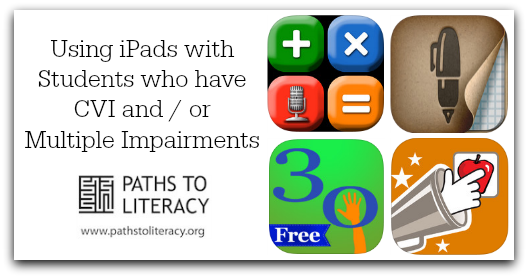 For students who have cerebral / cortical visual impairment and/or multiple impairments we need to be thinking about visual characteristics of CVI, positioning, and learning environments, in addition to planning ways to incorporate the iPad into a comprehensive Expanded Core Curriculum educational program.
For students who have cerebral / cortical visual impairment and/or multiple impairments we need to be thinking about visual characteristics of CVI, positioning, and learning environments, in addition to planning ways to incorporate the iPad into a comprehensive Expanded Core Curriculum educational program.
When considering CVI characteristics, it is very important to consider the classroom learning environment. If it is noisy and distracting, your student may not be as successful using an iPad since they will be using their hearing or distracted by something moving. I would highly recommend a quiet, cubby-like space with a black backdrop so there is no visual clutter. If the classroom cannot provide a quiet space for working on new iPad skills, I would recommend using headphones or working with your student in another room to help create a quiet environment. I would also make sure the iPad is up in the student’s visual field, using a slant board, tripod, or table mount. I consistently see iPads lying on a table with a student hunched over it, which is not the best viewing posture.
Tips for iPad use tied to CVI visual characteristic areas:
See Cortical Visual Impairment and the Evaluation of Functional Vision for more information on these visual characteristic behaviors and the CVI range.
A. Visual complexity
There are numerous things to consider here for students who have CVI. First, you may want to categorize apps into folders or use multiple iPad "desktops" to cut down on clutter. You can put apps into a folder by holding your finger down until the apps start "shaking" and then put them on top of each other. The iPad will automatically create a folder and label it. You can re-label it with the students name if you want. You can also hold the shaking app and drag it to another screen in order to have less apps on the each iPad desktop. There are seemingly endless desktops available. Lastly, you can change the background color by going to Settings-Brightness and Wallpaper. If your student has a color preference you could use that as a background color or use a different color to contrast to help him/her with visual targeting.
B. Novelty
The iPad has lots of opportunity for visual novelty and it may be important to think about novelty with the apps you are introducing to your students. Will it be visually stimulating? Will the app encourage your student to look? Depending on student need and consistency of response to visual stimulation, I would recommend conducting a trial of 2-3 apps in order to notice what characteristics of an app are most attractive and keep your student engaged. Use this data to come up with “app characteristics” that are most effective for your student to help in your future app searches.
C. Color preference
Use color preference in apps, for background color (change in settings > Wallpaper & Brightness), and also to help target the iPad . You could use fabric as a background for the iPad, if that would be helpful.
D. Visual field preference
This is important to see how your student is looking. Is your student using his or her vision with the iPad? If so, how is your student positioning his/her head? Position the iPad using a mount, tripod, etc., so that it is in the student's preferred visual field. Most students are not as successful with iPads laying flat on a desk.
E. Light gazing or non-purposeful gaze
Be careful about where the light sources are in the student's learning environment. Is your student at a table facing a window? If so it may be difficult for your student to attend to the iPad. Try positioning the student with his or her back to the window.
F. Visual latency
Are the apps you are using moving too quickly for your student? There are also apps that will help students practice focusing on the iPad as a visual target.
G. Distance viewing
There are two areas to think about here. First, be careful not to have the iPad too far away from your student's face. Also, think about the iPad helping with distance viewing, such as taking a picture of an object and changing the background of the object for instructional purposes using apps such as, Pictello or Keynote.
H. Movement
The iPad can be very helpful with the need for movement for students who have CVI. There are lots of apps that will provide animations and visual stimulation that is based on movement. For students who are "Phase 1" on Christine Roman's CVI Range, there are numerous apps that can be used as rewards or ways to get your students to look since they are so stimulating, brightly colored, and interactive.
In addition to consider CVI specific visual characteristics, it is helpful to think about how the iPad can be implemented in a comprehensive way using the Expanded Core Curriculum. Too often, I see the iPad being used in only one area, such as a reward or during choice time in the classroom and not being implemented in other ECC areas. Here are some examples of how you could incorporate the iPad using the ECC for your student with multiple impairments:
Expanded Core Curriculum Area:
Compensatory Academic & Functional - Academic including Communication Modes
|
Students with Multiple Impairments |
Possible Instructional Plans and App Explanations |
|
Early Developmental |
1. Sounding Board is a conceptual application that will offer lots of augmentative communication possibilities for a student who is NOT using real objects for communication or calendar. |
|
Primary / Secondary |
2. A sophisticated talking calculator app could be valuable to student who has multiple impairments and needs high contrast or a talking calculator that could work with VoiceOver.
3. Penultimate is a great app in the Evernote family, with it a student could photograph a worksheet and then write directly on the worksheet using Penultimate. This could be good for a student with low vision who needs to complete a math worksheet, which has not been printed in large print for him or her. After photographing, the student can zoom in on the worksheet at the size needed, and when finished it can be saved/e-mailed/printed to his or her teacher.
|
|
Transition |
4. Transition can be thought of across K-12, but specifically for adult daily living skills and career. Students can use Notes, an Apple App, would be a great tool for transition students to jot down their grocery list or someone’s phone number. All notes will be inside the e-mail application and area searchable. Notes will work with VO and a refreshable braille display.
5. Evernote is also a great notetaking app that combined with Penultimate will sync across Mac/PC platforms and can be searched or accessed on the internet from any computer.
|
A couple other apps worth noting for students with CVI and/or multiple impairments are listed below:
 |
Pictello: ECC areas could include, Compensatory Academic, Social Skills
This app can be used to create experience stories, social stories, and other storybook creation activities. This app has lots of possibilities for communication and creating sequences, routines with pictures and audio.
|
 |
Cause and Effect Sensory Sound Box: ECC areas could include, recreation and leisure, independent living skills or self-determination (paired with switch for choice making).
This is a cause and effect app for older students with multiple impairments. It is engaging and age appropriate for high school age students.
|

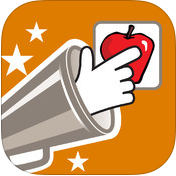

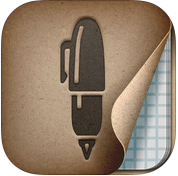
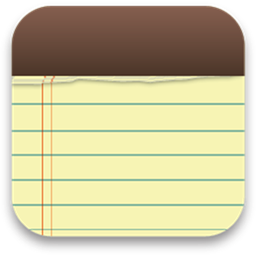

Comments
Some other apps for students with CVI
Little Bear Sees