Setting Up Accessibility Features on Chromebook
Submitted by Charlotte Cushman on Oct 27, 2015
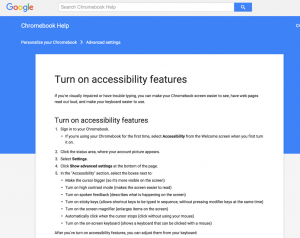
This step-by-step guide will help you to set up the accessibility features on Chromebook for users who are blind or visually impaired. These features make the screen easier to see, have web pages read aloud, and make the keyboard easier to use.
Learn how to:
- Turn on the accessibility features
- Use spoken feedback
- Use the on-screen keyboard
- Turn on accessibility features when you turn on your Chromebook for the first time
- Connect to a braille display
Google also has a page on Making Chromebooks Accessible to People with Disabilities, explaining the following features:
- Browser zoom
- Display size
- Full screen magnifier
- Docked magnifier
- Font size
- Large mouse cursor

Comments
ChromeVox shortcut keys
I am in search of a listing of shortcut keys to navigate the laptop screen and websites using ChromeVox. Does anyone know if something like this exists?
Thank you!
Help Navigating ChromeVox
There is a lot of good information in the ChomeVox User Guide.
It includes a list of Keyboard Shortcuts for ChromeVox, as well as an interactive tutorial.
You may also find this video on YouTube to be helpful: Introducing ChromeVox (with Audio Description)
Chrome book
I am going to be doing a evaluation on a student that the school has assigned Chrome books to all students. How is the level of screen magnification different from that of a regular lap top? Has anyone used the 15 inch Chrome book? Looking for some pros and cons.
Chromebook
Comment from Yurika Vu, California School for the Blind
We don't have too much experience with Chromebooks, but I do know that higher end chromebooks have better screen resolution so you get less pixilation from higher magnification levels. There are so many different kinds of chromebooks and I haven't seen all of them, but the one I personally have from Google is the Chrome Book Pixel.
https://www.cnet.com/news/get-a-google-chromebook-pixel-for-399-99/
Compared to a few of the other chromebooks I've seen, this is probably the best one in terms of magnification. However, it really does depend on the student and their vision, if they need additional enhancements etc. The built in magnification of a chromebook does not have all the features that ZoomText would have.
Feedback from Paths to Literacy Facebook page
We posted this question on Facebook and got some responses from our online community: