Linking iPads to the Expanded Core Curriculum
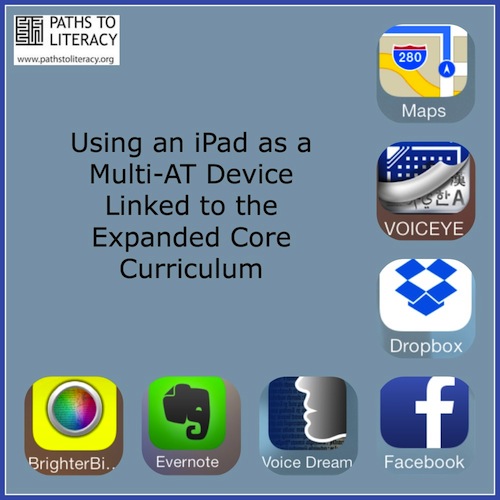 I have been studying iPads and teacher professional development for the past two years for my Ph.D. research study. For my study, I have created learning resources around using iPads as a multi-device linked to the Expanded Core Curriculum that I would like to share with TVIs. In my blog posts, I hope to give you some iPad app and strategy tips to use with your caseload. For this post, I would like to present an example of using an iPad as a multi-AT device linked to the Expanded Core Curriculum (ECC).
I have been studying iPads and teacher professional development for the past two years for my Ph.D. research study. For my study, I have created learning resources around using iPads as a multi-device linked to the Expanded Core Curriculum that I would like to share with TVIs. In my blog posts, I hope to give you some iPad app and strategy tips to use with your caseload. For this post, I would like to present an example of using an iPad as a multi-AT device linked to the Expanded Core Curriculum (ECC).
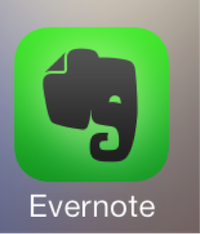
Compensatory Skills for Academic and Functional Academic, including Communication Modes
I like the Evernote family of apps as a cloud server for note-taking and creating documents. Did you know a student with low vision could take a photograph of a worksheet in Penultimate and then zoom in on it to the letter size needed, write on it, e-mail it and save it? Other handy tips with Evernote, make sure it is set up to sync with all devices. Your student can take webpage “clips” with Evernote and they will be saved to their notebook. Below, I suggest VoiceDream as my new favorite PDF reader. It does not connect automatically with Evernote like it does with Dropbox, so that may be a consideration.
• Evernote: https://itunes.apple.com/us/app/evernote/id281796108?mt=8
• Penultimate: https://itunes.apple.com/us/app/penultimate/id354098826?mt=8
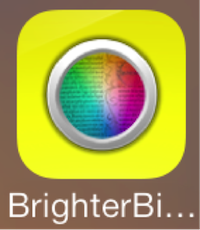
Sensory Efficiency
This app would be a great addition to an iPad for a student with low vision. I would highly recommend playing with the features to find the right combination of contrast and text size. Please note there is a pause feature that may help when trying to focus the camera on the board or a paper on a flat surface. I also recommend using your body like a tripod, when possible, with your elbows on the desk while taking a picture to cut down on movement. If you have a student using his/her iPad to photograph the board but it does not provide the contrast needed, this app may solve the problem.
• Brighter and Bigger: https://itunes.apple.com/us/app/brighter-and-bigger/id452483657?mt=8
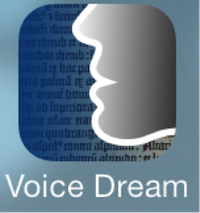 Recreation & Leisure
Recreation & Leisure
I just downloaded this app after it being highly recommended from fellow TVIs. It is smooth book, pdf, web page, etc., reader. It will save items like a web page to open up within VoiceDream where it will read the HTML page seamlessly. I think for a student who is blind, having both VoiceOver and a reader like VoiceDream would be an asset. VoiceDream will be able to read PDF or previously inaccessible documents. This app is really fantastic. One additional note, I also recommend students subscribe to podcasts of interest on Apple's Podcast app. It is a great recreation and leisure app with endless rec/leisure podcast options to listen to.
• VoiceDream: https://itunes.apple.com/us/app/voice-dream-reader-text-to/id496177674?mt=8
Independent Living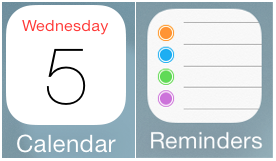
I always recommend looking to Apple apps when possible since they will be the most accessible with VoiceOver, with the exception of most apps made specifically for our field. To help a busy student stay organized, I would help him or her learn how to use iCal and Reminders. Both iCal and Reminders will have pop up reminders that VoiceOver will read to help keep student life organized. It is a good habit for late elementary up to 18+ students to be keeping a calendar with regularity and checking it daily. I would highly recommend teaching this important independent living skill directly and maintaining the organizational skills being learned by checking in with student calendars each time you meet with your student.
• iCal and Reminders: Both apps are included on iOS devices
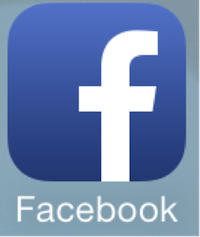
Social Interaction
Everyone wants to be on Facebook! I love how Facebook is helping keep students connected and social. Many Students go home feeling isolated or graduate from school without the tools needed to stay connected and active with their peer groups. I know we need to be careful regarding age and district policies regarding Facebook, so if it is not appropriate for your student, then what are some other ways to help your student be more connected? It is also important, if it is appropriate to help your student learn about and use Facebook, that we directly teach students about what status updates are, in ternet etiquette, and the toolbars to the right, left, and top of the Facebook page. Applevis has a good podcast relating to Facebook that may be worth a listen if you are trying to think of what is important to share with your student. Other recommendations may be students write notes using Mail not just for school or career readiness but to keep up with friends and family. Or would your student benefit from learning how to use Facetime to connect with friends and family through video-chats outside of school?
• Facebook: https://itunes.apple.com/us/app/facebook/id284882215?mt=8
Orientation and Mobility 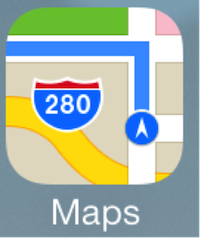
I know there are some other non-native Apple apps out there that adults who are blind or visually impaired are using, for example, Around Me, but Maps is worth trying as well. Three items I like to point out with Maps, if you scroll your finger down while VoiceOver is on Maps will read each street to you and give you cardinal direction information. TVIs and COMS can also check out the 3D view to plan a route ahead of time with information about cross walks, traffic, etc. Lastly, students with low vision can plan their route with Maps and then take a screen shot of it (press home and sleep button simultaneously) to save the walking route to their camera roll. If a student will be going out of Wifi then their route will be available to view when out in the community or to save the route for future community outings.
• Maps: Comes on iOS devices
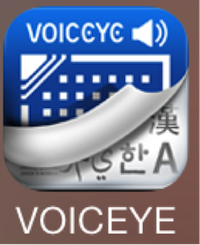 Assistive Technology
Assistive Technology
This app will scan bar-codes, create voice tags, work as a magnifier and save previous scans. On a similar note, did you know that VoiceOver will describe photographs when a student takes a picture with their iPad, iPhone, or iPod or while going through the camera roll? It will note the lighting, date/time photo was taken, and describe what the photo is of (if VO can tell). If it is a picture of a person, VoiceOver may say, "one face."
• Voiceye: https://itunes.apple.com/us/app/voiceye/id496389982?mt=8
Career Education
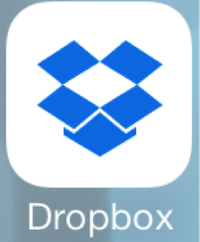
Dropbox is a great way to share documents, projects, classroom items that may have been alternatively e-mailed to a student. It would be ideal to share a dropbox folder with your caseload student teachers where dragging and dropping assignments to share will be an easy item to check off the list. Hopefully, the ease of sharing Dropbox can promote will help TVIs collaborate with educational team members and ensure students have accessible materials ready to go for each subject area.
• Dropbox: https://itunes.apple.com/us/app/dropbox/id327630330?mt=8
Check out my website regarding assistive technology for periodic updates of information pertaining to students with visual impairments and iPads, www.newtechfored.com.
