How to Select iPad Apps for Students with Visual Impairments
Submitted by Linda Mamer on Apr 14, 2014
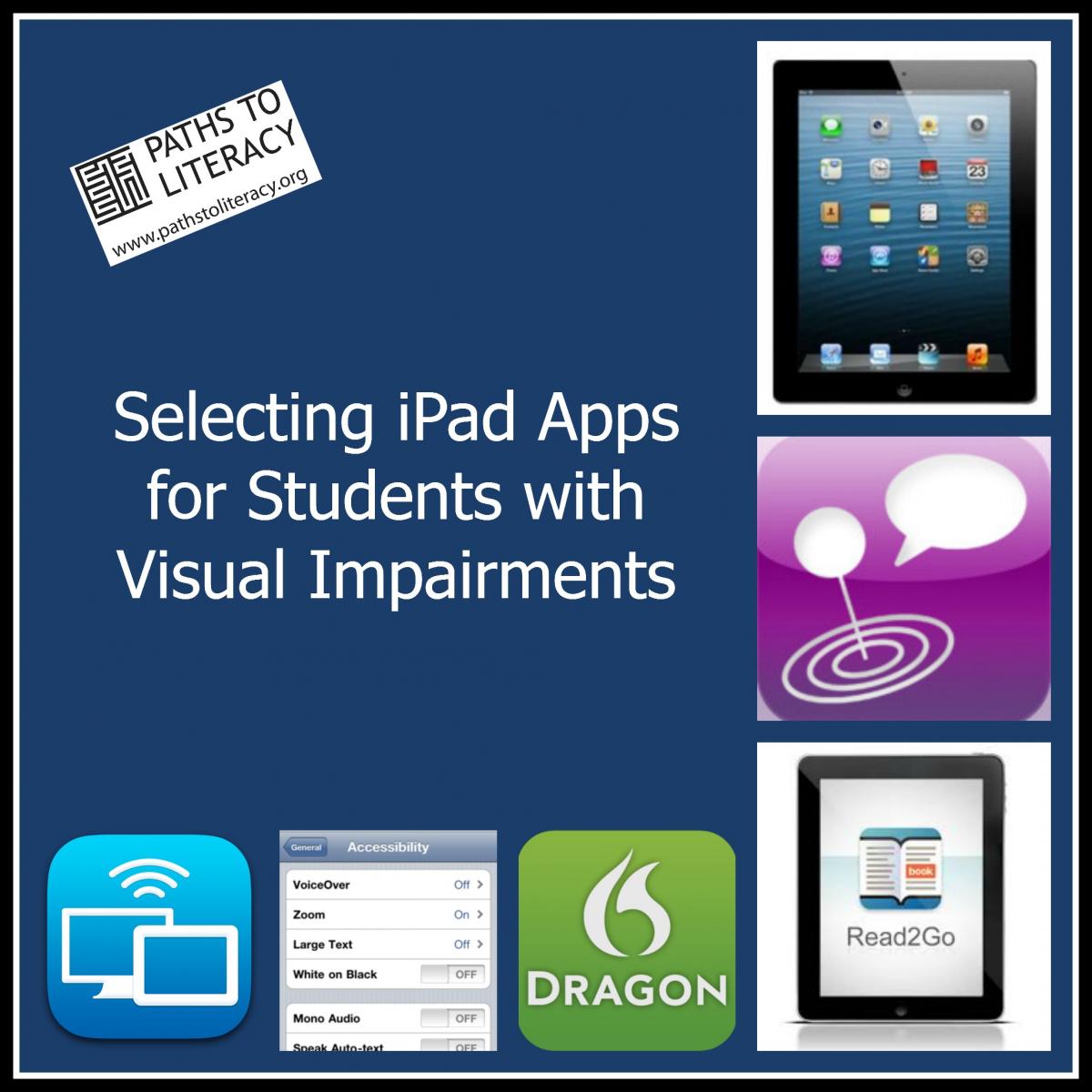
Making decisions about which applications (apps) for iPads are the most suitable for specific students involves a number of different steps. This article looks at:
- Considerations for iPad App Selection
- How to Choose an Appropriate Storybook App
- Apps for Students with Visual Impairments
Considerations for iPad App Selection
When selecting apps for the iPad, there are a number of important factors that should be considered.
-
What is the student’s visual impairment? If the student has functional vision, describe it.
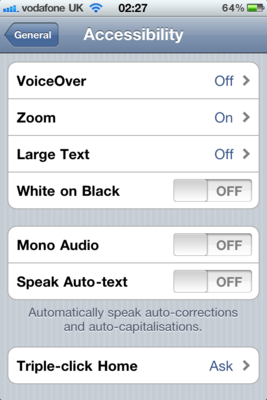
- What is the student’s hearing level? If the student has functional hearing, describe it.
- What is the adult’s (SSA / TA/ Parent etc.) current comfort level with the iDevice?
- What is the student’s current level of use / comfort level with the iPad?
- Does your child use any adaptations with the iPad – (VoiceOver, Zoom, Bluetooth, contrast selection / inverting colours)?
- What apps does the student use? Be specific as you can (type, colour, movement, auditory component, activation needs etc.)
- Are there similar characteristics within those apps? (e.g. colour, clarity, auditory component)
- What is your child’s favorite thing to do with the iPad?
- What is your favorite thing to do with the iPad?
- How does your child learn something new on the iPad?
When you find a good APP (usually clear, easy to see, etc) look for additional apps by the same developer.
How to Choose an Appropriate Storybook App
Areas to consider: Once you point out these areas, people have much greater success in matching the book pp to the child.
- Visual clarity (a lack of visual busyness)
- Placement of print (in same place on each page?)
- Print clarity / background (contrast) -- the space behind the print should not have any drawings or pictures or movement
- Brightness of image
- Size of Font (is it changeable?)
- Type of Font -- not too busy
- Upper case and lower case letters used properly
- Can the printed word, when read by the iPad be highlighted (if needed at the child’s current level)
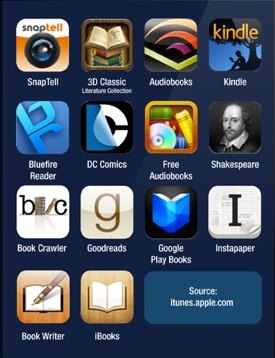
Aspects of ________________________ APP:
Strengths:
Weaknesses:
Potential skill sets that could be developed:
(e.g. vocabulary development, spelling, concept building, imagination, life skills discussion, social skills development, prediction, fine motor skills, visual skills, repetition of current areas of development)
Worth it?
Additional Comments:
Apps for Students with Visual Impairments
(some may just be on the iPhone and may need upgrading to iOS7)
Apple supplied and used (by my students and / or me):
This may seem obvious, but it is always worth it to check what comes with the device.
-
iBooks

- Camera (photos of others, locations, of their own eyes)
- iCal (calculator)
- Messages
- Maps
- Notes
- FaceTime
- Reminders
- Contacts
- Safari
- Siri
-
Dragon Dictation

- TapDictionary (to look up words within Safari)
- iPhoto
- iComm
- App store
- iDictation – comes on the keyboards of the newer operating systems and newer iDevices
Accessibility Features:
- Accessibliity – Voice Over, Zoom, Large Text, Invert Colors, Speak Selection, Assistive Touch, Guided access
- Brightness options
More Apple APPS:
Suggested from colleagues in the field (I have not used them yet)![]()
- Air Display
- Game Center
Non-Apple APPS:
Used by my students, colleagues in the field or me
For Organization:
- Pages
-
Notability

- Evernote
- Goodreads –(download books) can only enlarge so much
- Inspiration
- Ideas Sketch
For Teaching:
- ShowMe, YouTube, Flipboard, TED videos
- Vision Assist – can enlarge on-the-spot – works for handouts, short amounts of reading
- iBlink – radio, podcasts, for individuals with visual impairments
- Dropbox
- Vlingo – can use voice activation with email, internet searches
- Skype
- Splashtop
For Accessible Materials:
- Readiris
- PDF Expert
- PDF2Ebook
- TEXT2Ebook
- Audible.com
Social / Life skills:
- Stories such as APP “Miss Spider’s Tea Party” can be used to discuss social aspects and making friends
- Can use some of the braille apps in social settings to learn braille, play games with peers (although may not work with Voice Over)
- Virtuoso (can play 2 pianos – with peer on one iPad)
Functional Skills Systems:
-
My A-Z – can create your own flashcards, with photos and voice

- Social Skill Builder (has a Lite version)
- Talking Tom (and other animals)
- TimerTouch+
- Game Timer
Vocational:
- Handycashier (a cash register for store employees)
Math:
- Jumbo calculator
- Telling Time
O & M:
- iMove
- Record routes for mobility
Please note that you may need to check whether the app has been updated or whether it only works with certain operating systems. Please let us know if you have any information to share about any of the apps on this page! You can email us or leave a comment below.


Comments
Perfect Timing!
iPad selection