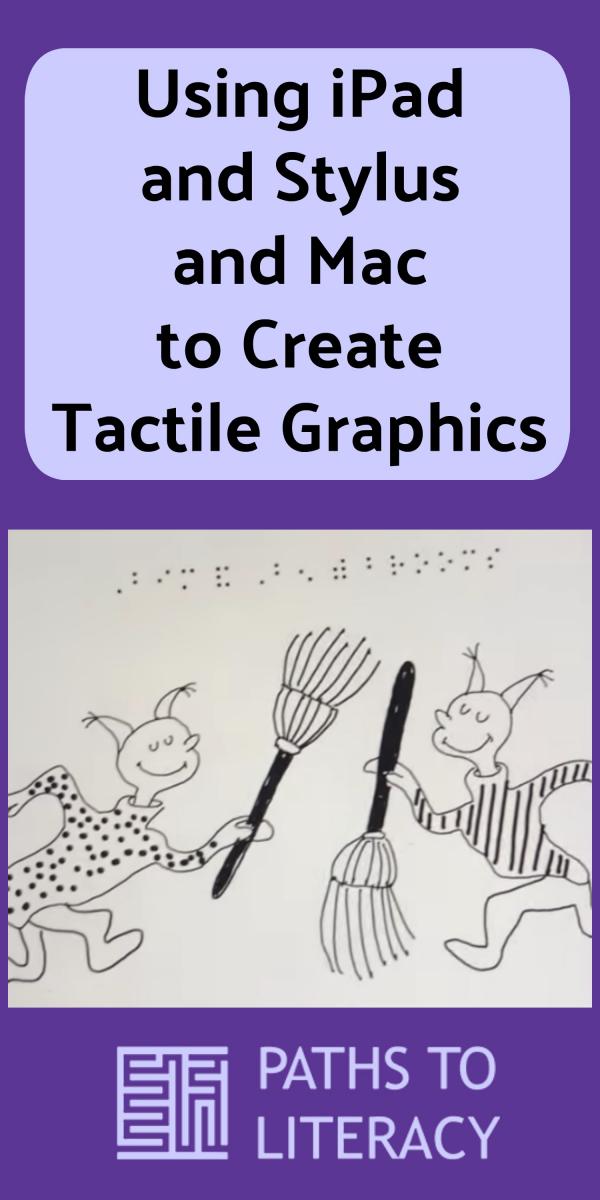Using iPad and Stylus and Mac to Create Tactile Graphics

Updated for Acrosss America Day on March 2, 2022
Links and Activities:
14 Big Ideas for Celebrating NEA’s Read Across America
NEA is excited to bring you Read Across America year-round to help you motivate kids to read, bring the joys of reading to students of all ages, and make all children feel safe, valued, and welcome.
NFB: National Federation For the Blind- Literacy and Educaitonal Resources for all ages
It's Read Across America Day! Kids are reading lots of Dr. Seuss books. Here are some quick tactile graphics to at least give some interesting stuff that this student can feel and talk about with the teacher and the other kids that are going to be coming into the classroom to help focus and get him interested in reading some tricky text. So, instead of giving him the whole big book of "Fox and Socks", I'm making some short readings that can be done.
Transcript of Video Showing Workflow for Quick Tactile Graphics
- So what I do is grab a picture of the books somewhere online and I bring it in to GoodNotes.
- Then I trace it trying to simplify the graphics and then what I can do when I'm done is export all the pages. You leave the background blank and it will just leave the lines that you drew on top.
- I'm going to put that in an external app. I'm going to go to Adobe Fill & Sign. I want to make this put a little text on there so I can just run it through the PIAF (Picture in a Flash Tactile Graphics) and the braille will be part of the PIAF picture.
- So if I go to my Mac and I go to Braille Writer Student, I can 6-key entry the braille into a document.
- If I copy that I just put it into my Notes app and since my Notes app is synced to my iPad, there it is.
- I can copy that text that I want to put on -- oops I need to copy this here because I have a typo -- we're going to do that with one hand. There we go. Copy and put it in here. Paste. Now, there it is -- fixed it. Awesome! Select all of that. Copy that.
- Now I go back to Adobe Fill & Sign. It's right there. Now I can grab this this way. Now I should be able to just drop the text in there, paste, and I need to bump up that size. I have to actually figure out how many taps need to get that. You're looking for 29 point font to make it the same size as embossed braille. So that looks good to me and I can just hit "print" and then I can PIAF that and add it to a braille page that's just about Bim and Ben.