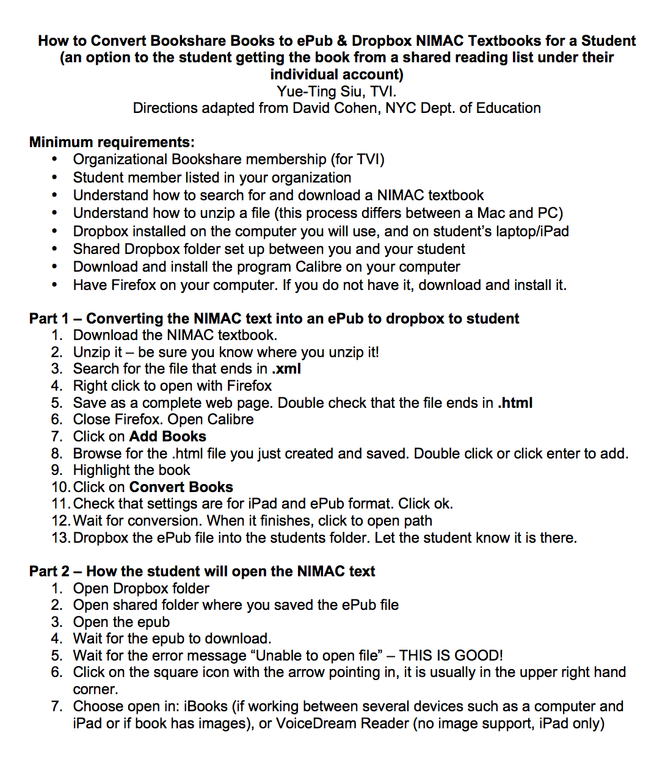How to Convert Bookshare Books to ePub & Dropbox NIMAC Textbooks for a Student
Submitted by Ting Siu on Aug 30, 2015
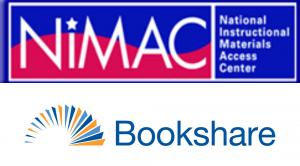
NIMAC (National Instructional Materials Access Center) books can only be downloaded by a teacher, so the student must be under the umbrella of your organizational membership. Aside from that, students can get the text from you in several ways:
- login to their individual account and grab the book from the reading list you share with them. This works well if the student is on a computer or Read2Go app.
- use the conversion method with Calibre to convert the book to an ePub, then dropbox to the student. They can then use iBooks or VoiceDream Reader to open. iBooks is preferred if image support is needed and/or if student is working between multiple devices such as a computer+iPad (can sync highlights/notes). The attached cheatsheet for that process is posted here for easy reference. It provides an option to the student getting the book from a shared reading list under their individual account.
By Yue-Ting Siu, TVI
Directions adapted from David Cohen, NYC Dept. of Education
Minimum requirements:
- Organizational Bookshare membership (for TVI)
- Student member listed in your organization
- Understand how to search for and download a NIMAC textbook
- Understand how to unzip a file (this process differs between a Mac and PC)
- Dropbox installed on the computer you will use, and on student’s laptop/iPad
- Shared Dropbox folder set up between you and your student
- Download and install the program Calibre on your computer
- Have Firefox on your computer. If you do not have it, download and install it.
Part 1 – Converting the NIMAC text into an ePub to dropbox to student
- Download the NIMAC textbook. (Ed. note: NIMAC is the National Instructional Materials Access Center)
- Unzip it – be sure you know where you unzip it!
- Search for the file that ends in .xml
- Right click to open with Firefox
- Save as a complete web page. Double check that the file ends in .html
- Close Firefox. Open Calibre
- Click on Add Books
- Browse for the .html file you just created and saved. Double click or click enter to add.
- Highlight the book
- Click on Convert Books
- Check that settings are for iPad and ePub format. Click ok.
- Wait for conversion. When it finishes, click to open path
- Dropbox the ePub file into the students folder. Let the student know it is there.
Part 2 – How the student will open the NIMAC text
- Open Dropbox folder
- Open shared folder where you saved the ePub file
- Open the epub
- Wait for the epub to download.
- Wait for the error message “Unable to open file” – THIS IS GOOD!
- Click on the square icon with the arrow pointing in, it is usually in the upper right hand corner.
- Choose open in: iBooks (if working between several devices such as a computer and iPad or if book has images), or VoiceDream Reader (no image support, iPad only)