Reading Adventure Time App
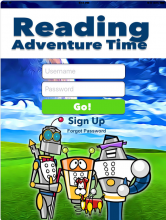
Reading Adventure Time is a teacher-centric, student friendly app that includes activities and assessment to help students who are blind or visually impaired to build reading skills. This OSEP-funded app is FREE for anyone to use. The app provides activities that support reading improvements in speed, accuracy, and comprehension. Teachers may add multiple students to an account and track progress over time. The content is geared to support braille reading students in grades 1st -12th. An iPad or iPad mini and braille display are required (Equipment is available to loan if you do not have any; also note that the app is not available for use on android devices or iPhones).
Now available in the App Store!
Description
The Reading Adventure Time App is a powerful literacy assessment and instructional tool that supports braille reading of students who are visually impaired. It is a collaborative project between California State University, Los Angeles (CSULA) and Braille Institute of America (BIA).
The main goal of Reading Adventure Time is to create and disseminate a mobile app that incorporates evidence-based instructional strategies to support the development of literacy skills of students who read braille. A secondary goal is to increase technology skills of students and teachers who use the app. Specifically, to access the app, teachers and students must learn to use iPads with Voice Over (VO – a screen reading accessibility option built into the operating system for individuals with visual impairments) and refreshable braille displays (a portable periphery device that pairs with the iPad and provides braille output of the screen).
![]()
The Reading Adventure Time app is designed to support braille literacy development in the area of Reading for all grade levels 1st-12th grades. The app supports both Unified English Braille (UEB). The assessment portion of the app has a placement test (designed to identify the student’s performance level) and progress monitoring (designed to provide ongoing student performance data and includes 8 sets of content). The assessment contains a fluency measure, which requires that the student read the passage aloud while the app records the student’s voice. When the student begins reading, a timer starts and records how long it takes the student to read the passage. When the student is finished, he responds to several comprehension questions. The reading comprehension questions are aligned with the Reading Literature and Reading Information Text of the Common Core State Standards (CCSS). Progress monitoring assessments also have measures for three of the Language standards of the CCSS. After the comprehension questions are answered, the teacher is given the iPad and allowed to score the passage by marking the words read incorrectly (miscues), and types of miscues (e.g. substitution of a word, omission of a word, change in the meaning of the sentence, or braille error). Once the passage is scored by the teacher, an overall score report is generated that indicates the student’s reading speed in correct words per minute (CWPM), accuracy, comprehension score with a detailed list of CCSS met, and a list of miscues and types of miscues.
The activities section of the app has activities that are designed to focus on subskills such as reading speed, accuracy, and comprehension, and braille symbol recognition. To accommodate for differences within grade levels, the app is structured to include five age groupings and several levels.
Instructions for installing the app on your iPad:
- Your iPad must be connected to wifi.
- Open this email on your iPad.
- Click on this link to find Reading Adventure Time https://itunes.apple.com/US/app/id1390905454?mt=8.
- If you have a previous version of Reading Adventure Time on your iPad, please delete it before installing the new version.
- Once you have installed the app, you will need to sign up. Click "sign up" and answer the questions.
- After you have answered the questions, you will receive an email from postmaster@BrailleApps.org. Check your spam filter if you do not receive the email.
- At the very bottom of the email message, after the "sincerely" salutation, you will see your unique teacher ID number.
- You will use your email as your user name and your teacher ID number to login.
- Once you have logged in you will begin on the Student Roster page. You will see Demo student. We recommend that you explore the app to familiarize yourself with the app before you start working with your students, using this demo profile.
- On the student roster page you can add students to your roster by clicking the add new student button and completing the demographics questionnaire.
You're ready to go!
