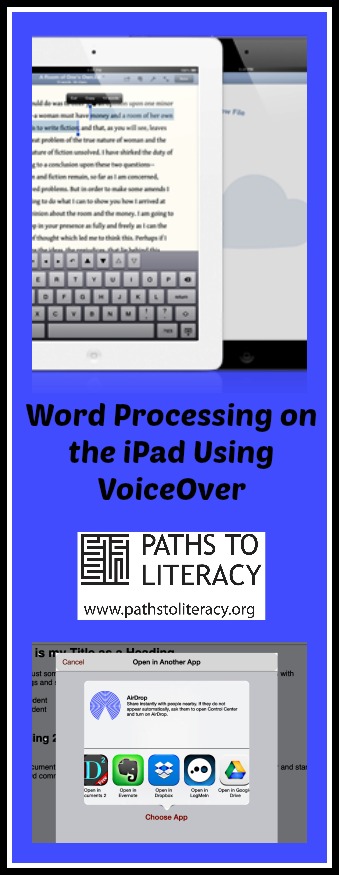Word Processing on the iPad Using VoiceOver
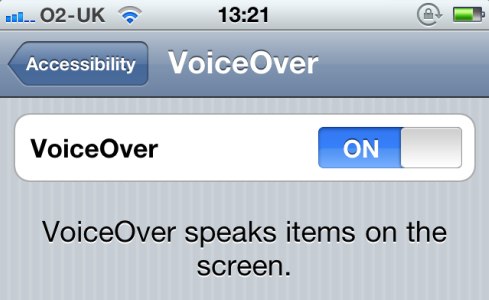 Recently I had a student ask me if there were any apps for the iPad which would allow her to format and edit a document. She was currently emailing her documents she created in the Notes app to the classroom teacher and wanted to continue that process but also be able to upload the document to Dropbox. Her situation is common in that she currently carries a BrailleNote and iPad for daily work and does not want to also carry her laptop with JAWS from class to class. As a new user of braille she is much more proficient with a standard computer keyboard, currently typing 90 words per minute, than with a braille type keyboard. So I decided to test a few text editor apps and word processing apps on the iPad which work with the built-in VoiceOver screen reader.
Recently I had a student ask me if there were any apps for the iPad which would allow her to format and edit a document. She was currently emailing her documents she created in the Notes app to the classroom teacher and wanted to continue that process but also be able to upload the document to Dropbox. Her situation is common in that she currently carries a BrailleNote and iPad for daily work and does not want to also carry her laptop with JAWS from class to class. As a new user of braille she is much more proficient with a standard computer keyboard, currently typing 90 words per minute, than with a braille type keyboard. So I decided to test a few text editor apps and word processing apps on the iPad which work with the built-in VoiceOver screen reader.
Notes
Using the Notes app which is default text editor on the iPad she was able to complete her daily work and then email it to her teachers for grading. However, when the Notes document is emailed it is embedded into text of the email and cannot be sent as an attachment and it cannot be saved to Dropbox. This prevents the teachers from printing the documents separately and instead having to print their entire email or copy and paste the documents into MS Word or another text editor. While her teachers are OK with this process temporarily they want the student to be more independent completing her assignments. Below are a few screen shots showing the Notes app and then the document embedded in my email.
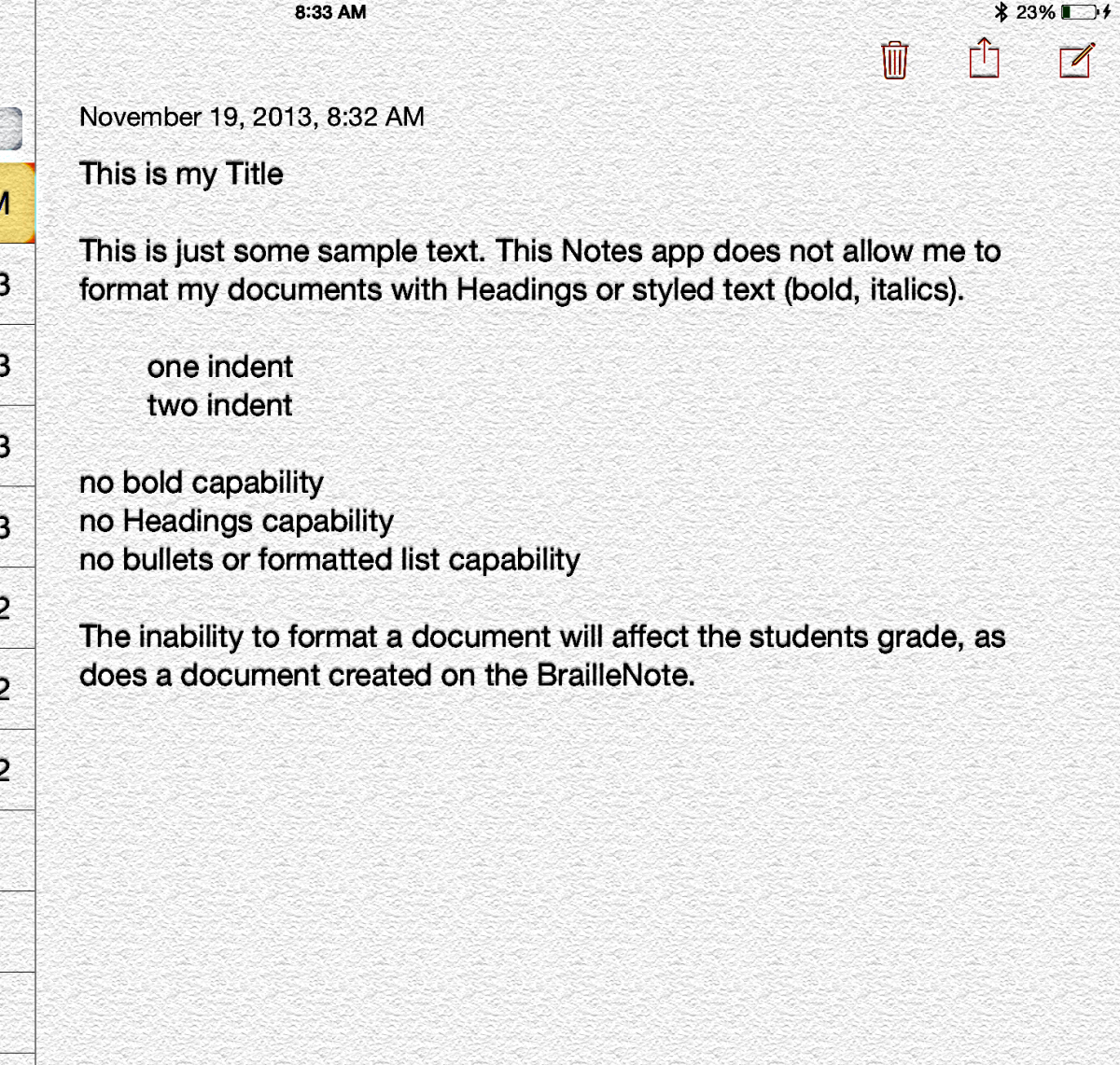
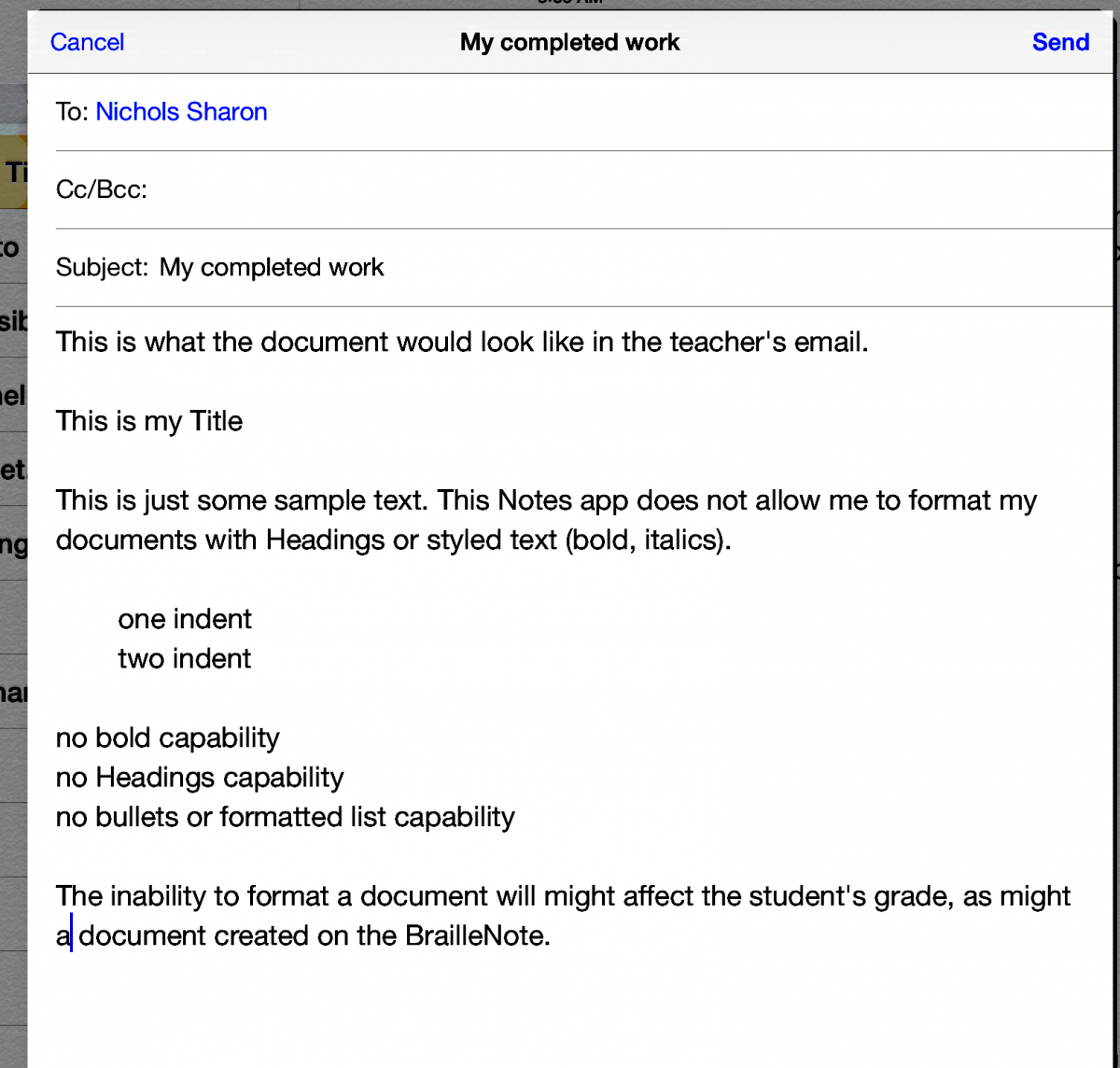
Nebulous Notes
Editor's note: Nebulous Notes has been replaced by Permanote.
There are several alternative text editor apps which allow the student to email the finished document as an attachment or upload it to Dropbox; she chose Nebulous Notes app as it is free. Nebulous Notes is similar to the default Notes on the iPad; however it will list the documents on the device itself and by activating a separate button it will list the documents found in Dropbox or any other cloud storage you use. Below are a few screen shots showing the Nebulous Notes email choices and then the document as an email attachment.
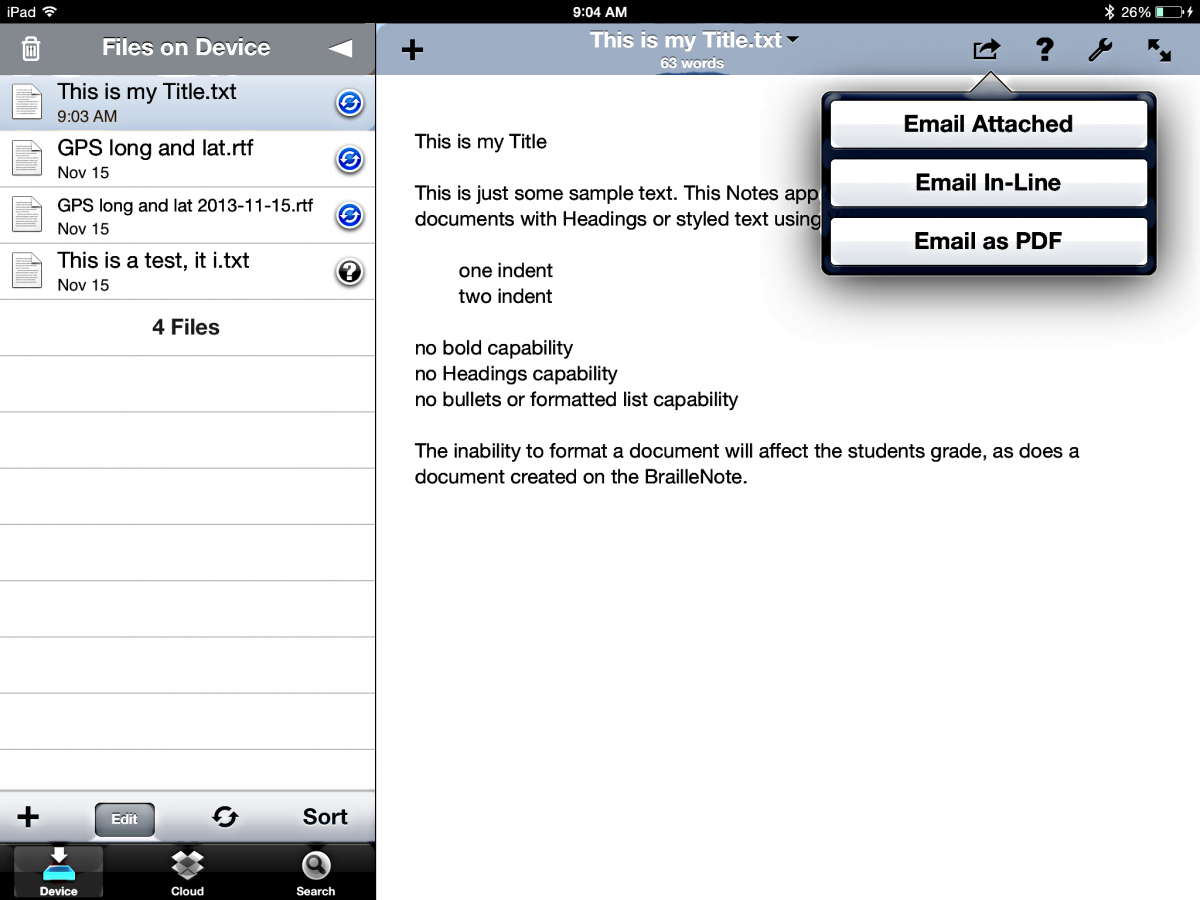
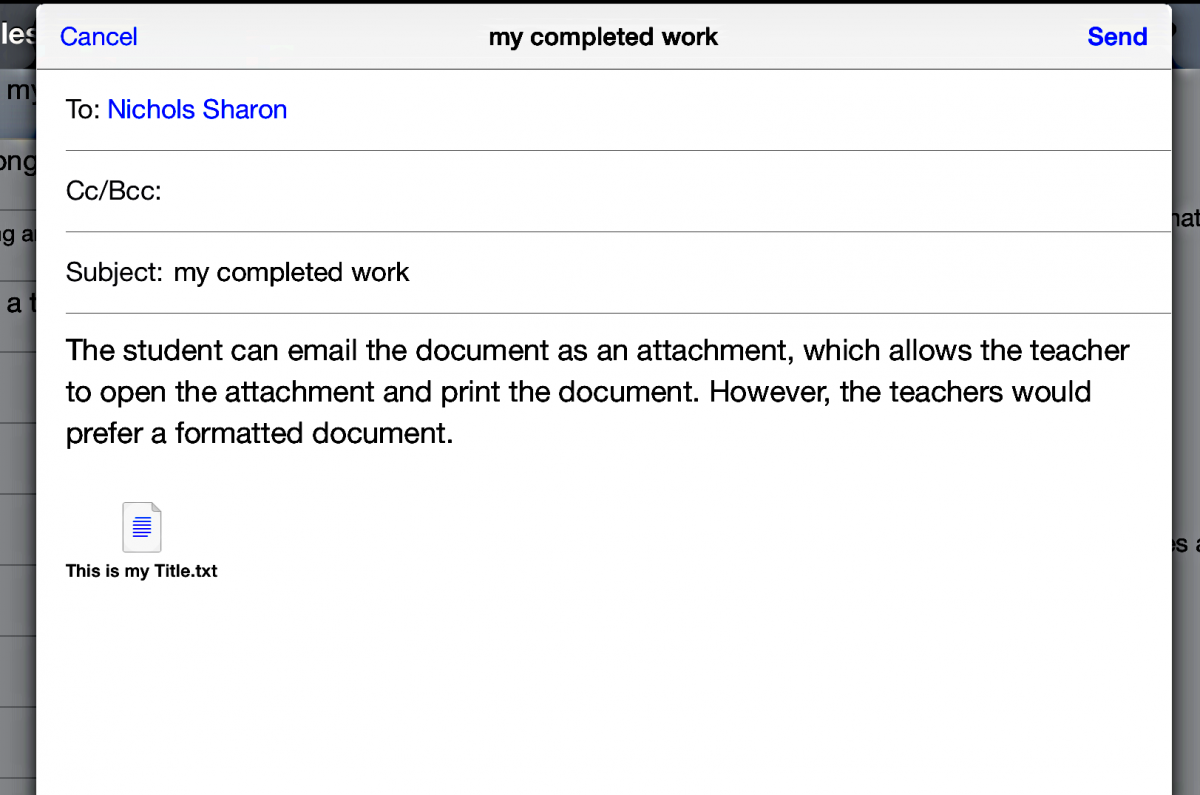
Pages
One app which allows the student to format, email as an attachment, and send the document to Dropbox is Pages. The student is able to use an external Bluetooth keyboard to format the document using keyboard shortcuts and VoiceOver navigation to open and select options in the formatting menu. Once the student finishes the document it can be sent by email and/or to Dropbox as an Pages,MS Word, PDF, or Epub document. Below are a few screen shots showing the Pages document with formatting and the second showing the document being uploaded to Dropbox.
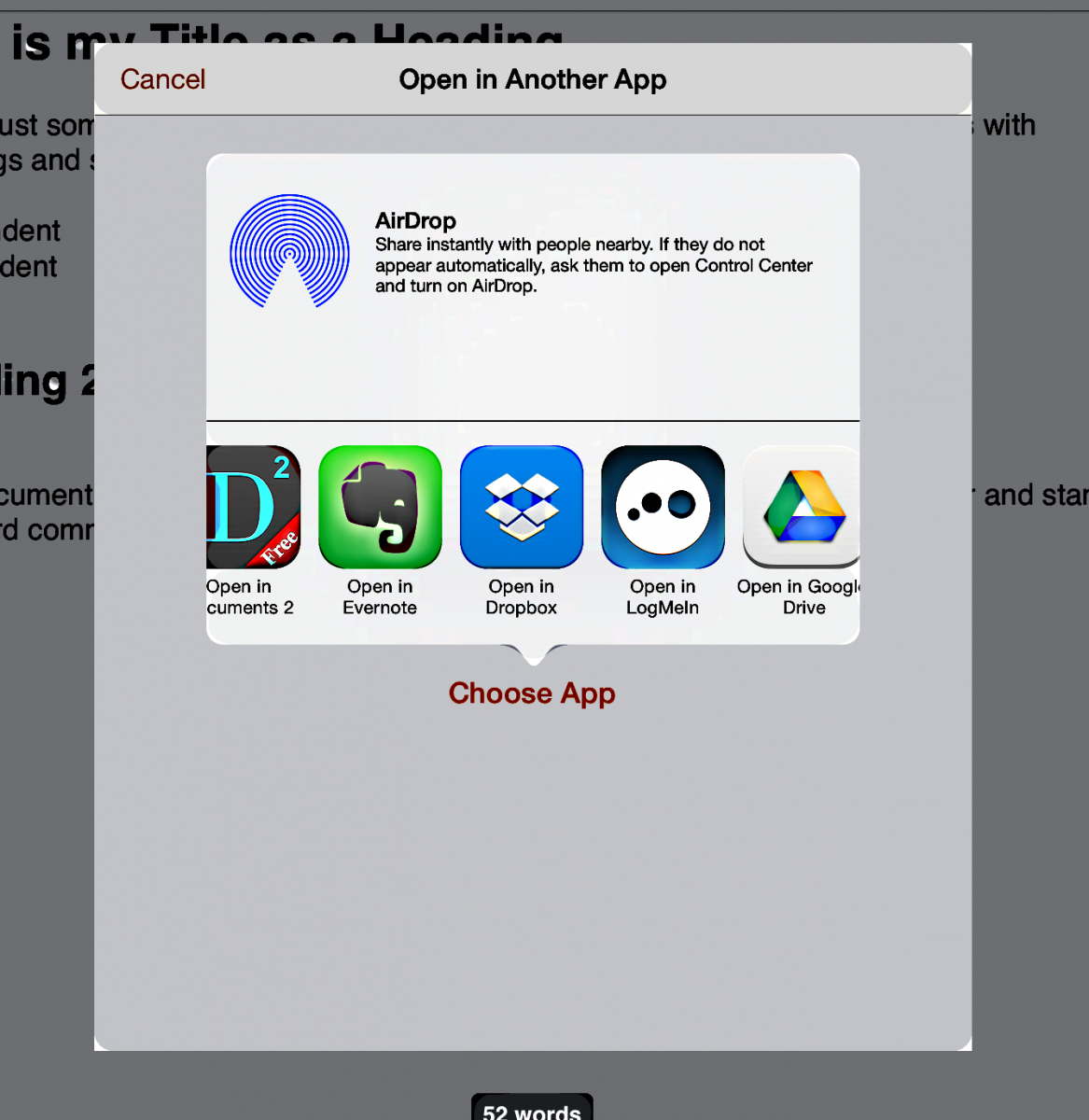
Important Note: When using Notes and Nebulous notes VoiceOver would announce when a word was misspelled but Pages would only show the misspelled word visually and VoiceOver would remain silent.
Conclusion
If the student wants to write a quick note or take classroom notes the default Notes app on the iPad is more than adequate, however if the student is writing a home work paper, then an app such as Nebulous Notes which allows for emailing the document as an attachment and/or saving it in Dropbox is necessary. There are many text editors (notes apps) that allow for documents to be emailed and saved to Dropbox, so that would be a personal or school choice. If the student needs and wants to format and edit their documents the Bluetooth keyboard with iOS Pages is a good choice. The strongest feature for a student who uses a Bluetooth keyboard with their iPad is being able to navigate from they keyboard as opposed to using the traditional finger gestures. The Bluetooth keyboard also adds formatting functionality using the Pages app as a word processor.