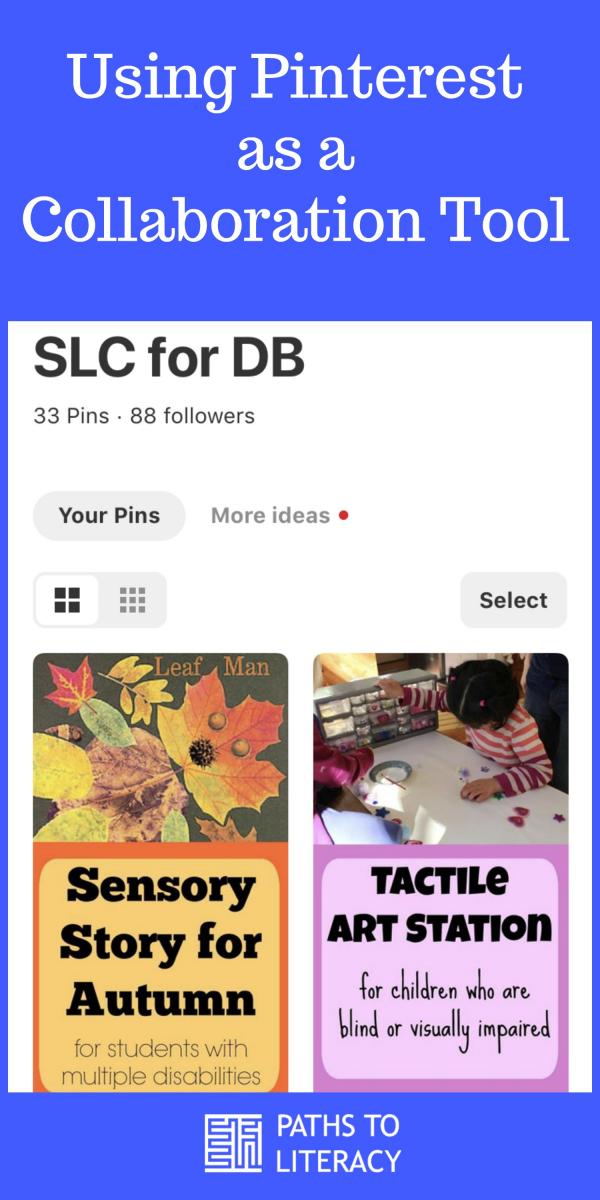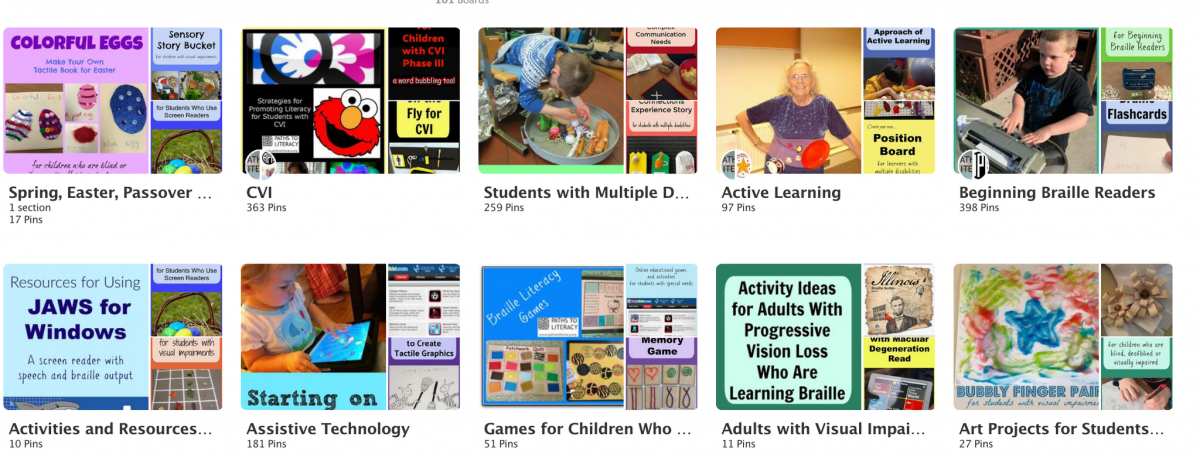Using Pinterest as a Collaboration Tool
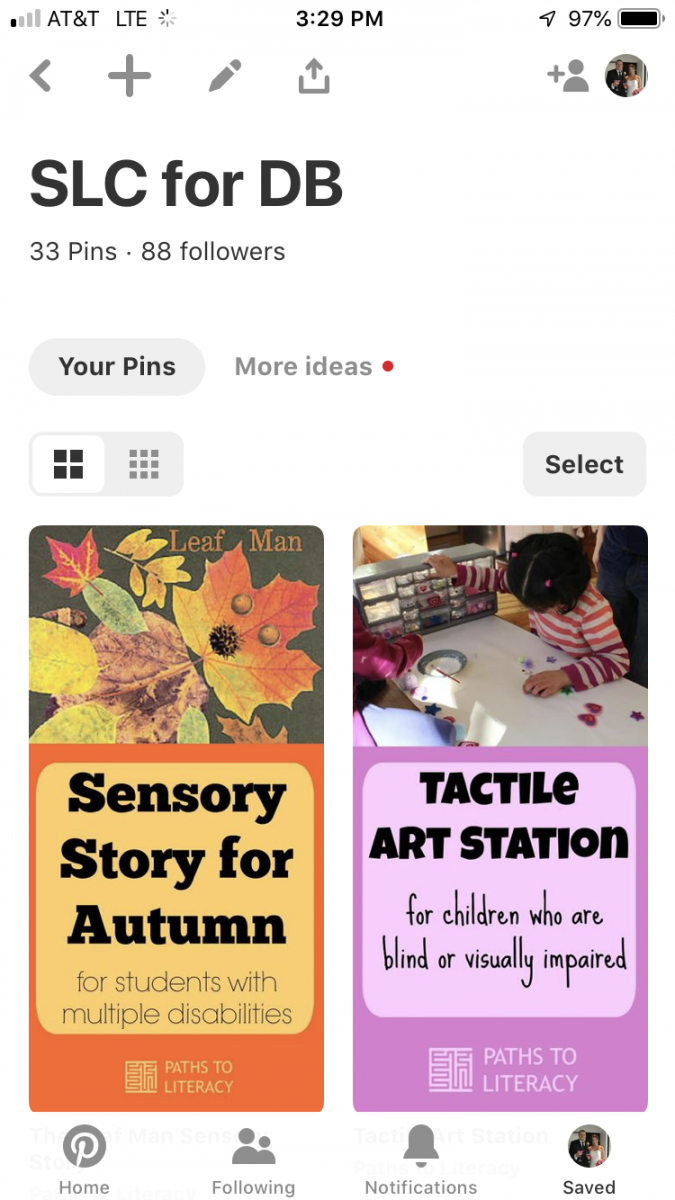
I have been using Pinterest to help with lesson plan collaboration using shared boards. I am a DeafBlind Specialist and I have shared boards with a teacher that teaches in an elementary life skills classroom that our district calls Structured Learning Classroom (SLC). That particular class has 4 students with DeafBlindness in it! I do a lot of collaboration with that teacher, and one of the easiest ways we collaborate is through Pinterest. She shares her weekly lesson plans with me through Google Drive, and then I can find fun activities or ways to modify the activities she already has planned, often those ideas are from Paths to Literacy, and add them to our shared board for her to see and use!
Getting Started with Pinterest
For anyone who has not used Pinterest, it similar to a virtual bulletin board, where ideas can be "pinned" to various boards. This is done by saving the URL from a webpage to a board you have created. Boards can be organized according to any theme or topic, or by a particular student or activity. The settings can be controlled so that they can be shared with others. They can be private or open to anyone.
- Create an account.
- Create a "board" and name it.
- Save "pins to the board by pasting the URL, choosing an image, and adding a description. You can save pins from other people's boards, as, for example, from Paths to Literacy or from anywhere on the web.
- Share boards with others. They can add pins to the same board, if you set it up that way.