Saving Webpages as iBooks for Offline Reading
Submitted by Sharon@TSBVI on Mar 16, 2014
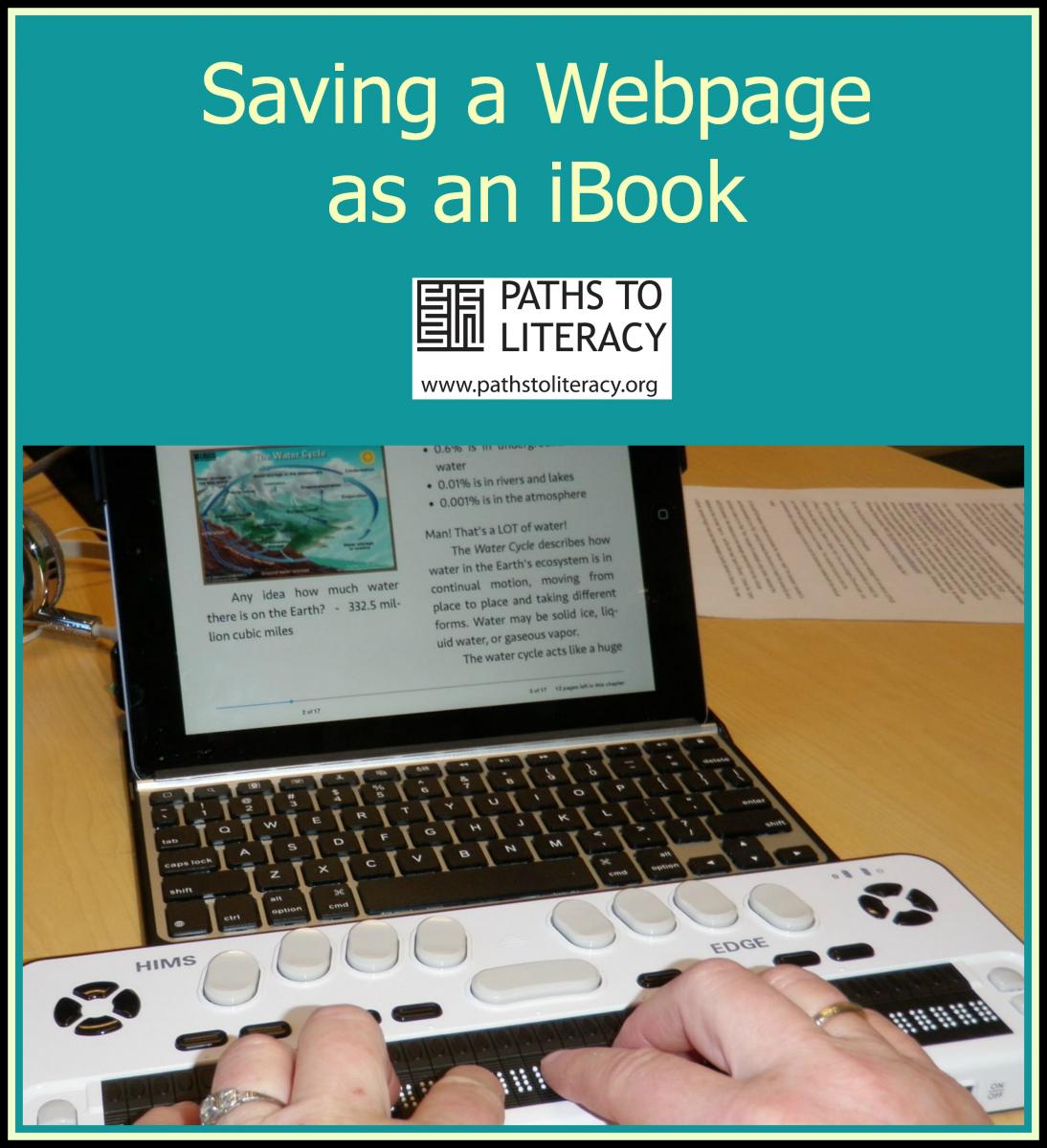 There is a wonderful resource, which allows your student to save a webpage as an individual EPUB file.
There is a wonderful resource, which allows your student to save a webpage as an individual EPUB file.What is an EPUB?
“.epub” is an electronic book format that has become the industry standard. EPUB files can be read in most portable eBook readers, such as Sony, IPad, Kobo, etc. For the purposes of this post I will describe how to open your EPUB files in iBooks on the iPad. The same process could be used to add a bookmark to the student's Apple or Windows computer.
I immediately thought of all the times a student would find the webpage and not be able to locate the information for the assignment before the bell would ring to change class. With this dotEPUB bookmark the student could simply select the dotEPUB bookmark and the EPUB would be processed and saved in iBooks or on their computer. The student could now read the webpage using the available accessibility features, with no need for an Internet connection.
As with most technology, this does not work with every webpage. I know it does not work with webpages which use frames. dotEPUB was designed to work with webpages which are text heavy; it will not provide as much information from picture heavy webpages. See the dotEPUB website for helpful videos on how to use the service.
Some information from the dotEPUB website:
“dotEPUB is software in the cloud that allows you to convert any webpage into an ebook.
How it works:
-
Add a bookmark in your internet browser (Internet Explorer, Mozilla Firefox) to make a webpage into an EPUB

- Add a bookmark in your iPad Safari browser to make a webpage into an EPUB
- Teachers can add a "bookmarklet" into their internet browser (Internet Explorer, Mozilla Firefox, or Chrome) to make an EPUB and send it to their student. A "bookmarklet" appears as a small green dot on your bookmark menu and allows you to create the EPUB from a webpage with the click of the green dot. The EPUB can be read with Adobe Digital Editions 3, with any screen reader, on either the student's Apple or Windows computer.
This is how I set up a bookmark in Safari on my iPad. On the dotEPUB website I located and activated the “manual install” link because I wanted to set a 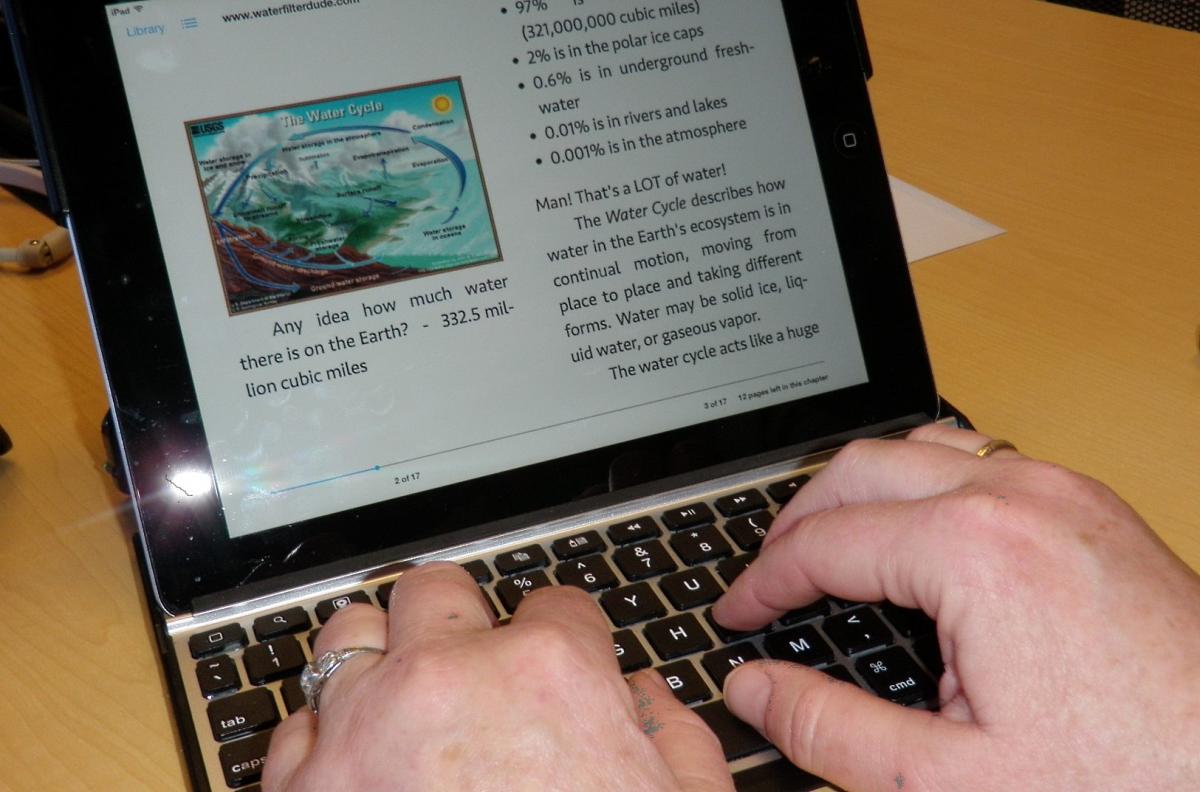 bookmark in Safari to open a webpage as an EPUB on my iPad. I carefully followed the somewhat difficult directions to install the JavaScript as a bookmark in Safari on my iPad. Then I navigated to a webpage using Safari, selected the dotEPUB bookmark I had created and a new webpage opened which had two choices displayed as links, one read “open in…” and the other read “open in iBooks”. I chose the “open in iBooks” and even though it was a text heavy webpage it quickly opened in iBooks. The new ebook worked the same as a typical book in iBooks; in that you could change the fonts with proper reflow and use VoiceOver or any other accessibility feature to read the book.
bookmark in Safari to open a webpage as an EPUB on my iPad. I carefully followed the somewhat difficult directions to install the JavaScript as a bookmark in Safari on my iPad. Then I navigated to a webpage using Safari, selected the dotEPUB bookmark I had created and a new webpage opened which had two choices displayed as links, one read “open in…” and the other read “open in iBooks”. I chose the “open in iBooks” and even though it was a text heavy webpage it quickly opened in iBooks. The new ebook worked the same as a typical book in iBooks; in that you could change the fonts with proper reflow and use VoiceOver or any other accessibility feature to read the book.
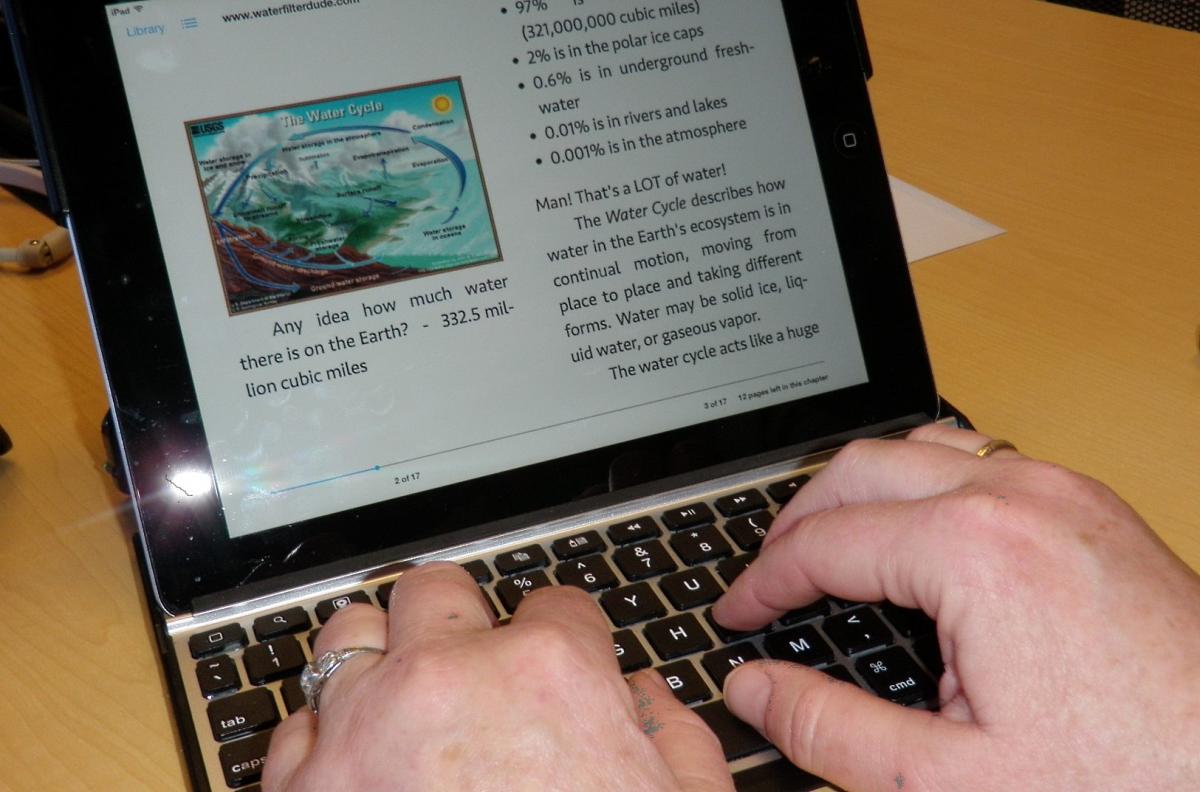 bookmark in Safari to open a webpage as an EPUB on my iPad. I carefully followed the somewhat difficult directions to install the JavaScript as a bookmark in Safari on my iPad. Then I navigated to a webpage using Safari, selected the dotEPUB bookmark I had created and a new webpage opened which had two choices displayed as links, one read “open in…” and the other read “open in iBooks”. I chose the “open in iBooks” and even though it was a text heavy webpage it quickly opened in iBooks. The new ebook worked the same as a typical book in iBooks; in that you could change the fonts with proper reflow and use VoiceOver or any other accessibility feature to read the book.
bookmark in Safari to open a webpage as an EPUB on my iPad. I carefully followed the somewhat difficult directions to install the JavaScript as a bookmark in Safari on my iPad. Then I navigated to a webpage using Safari, selected the dotEPUB bookmark I had created and a new webpage opened which had two choices displayed as links, one read “open in…” and the other read “open in iBooks”. I chose the “open in iBooks” and even though it was a text heavy webpage it quickly opened in iBooks. The new ebook worked the same as a typical book in iBooks; in that you could change the fonts with proper reflow and use VoiceOver or any other accessibility feature to read the book.
Set up the dotEPUB on your computer or iPad and see if it works for you and your student. It might be a welcome addition to the student's technology toolkit.

Comments
Thanks!