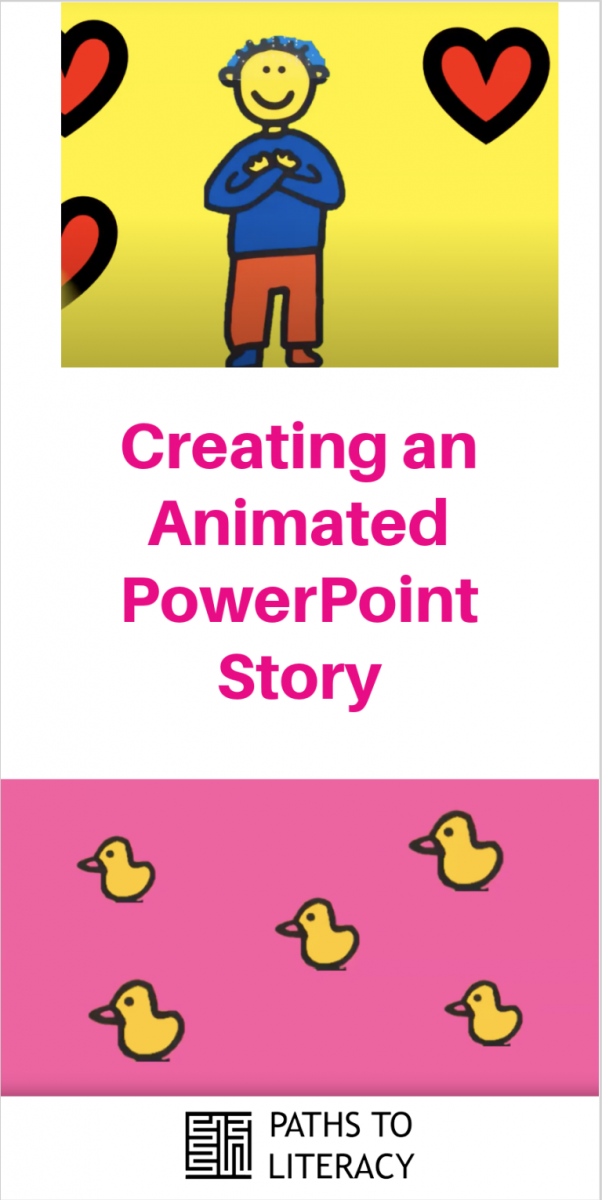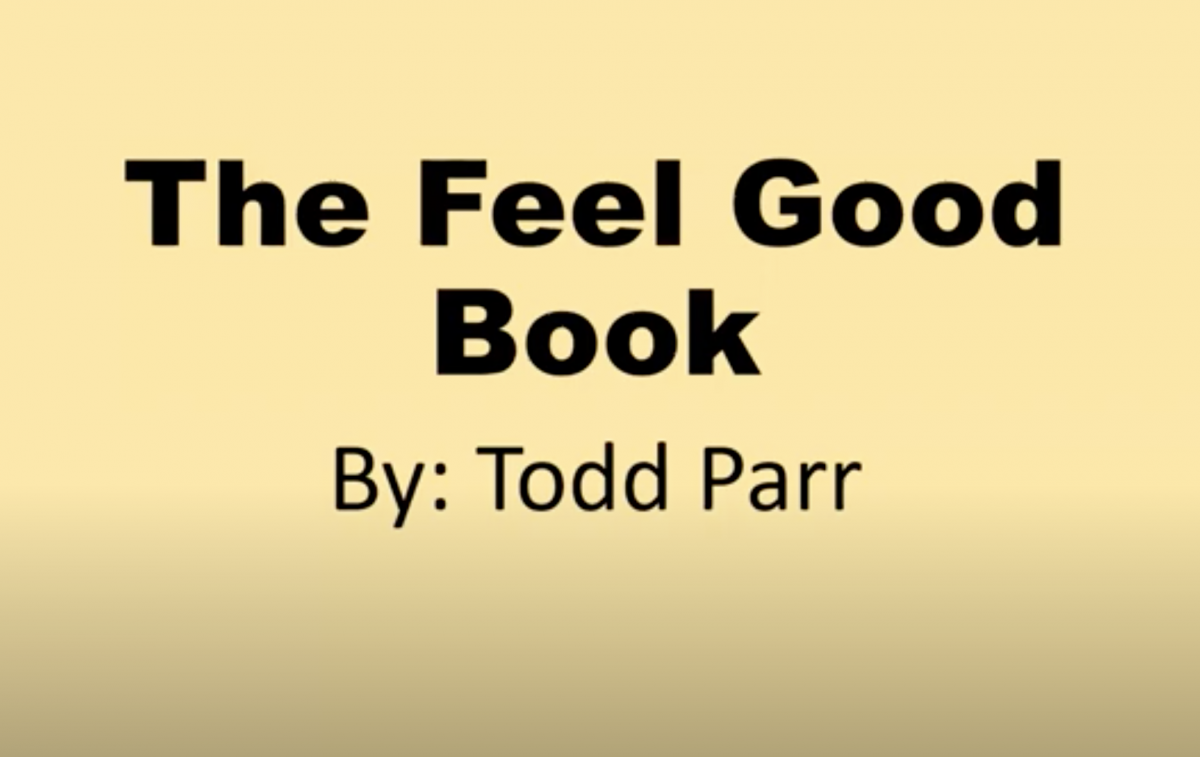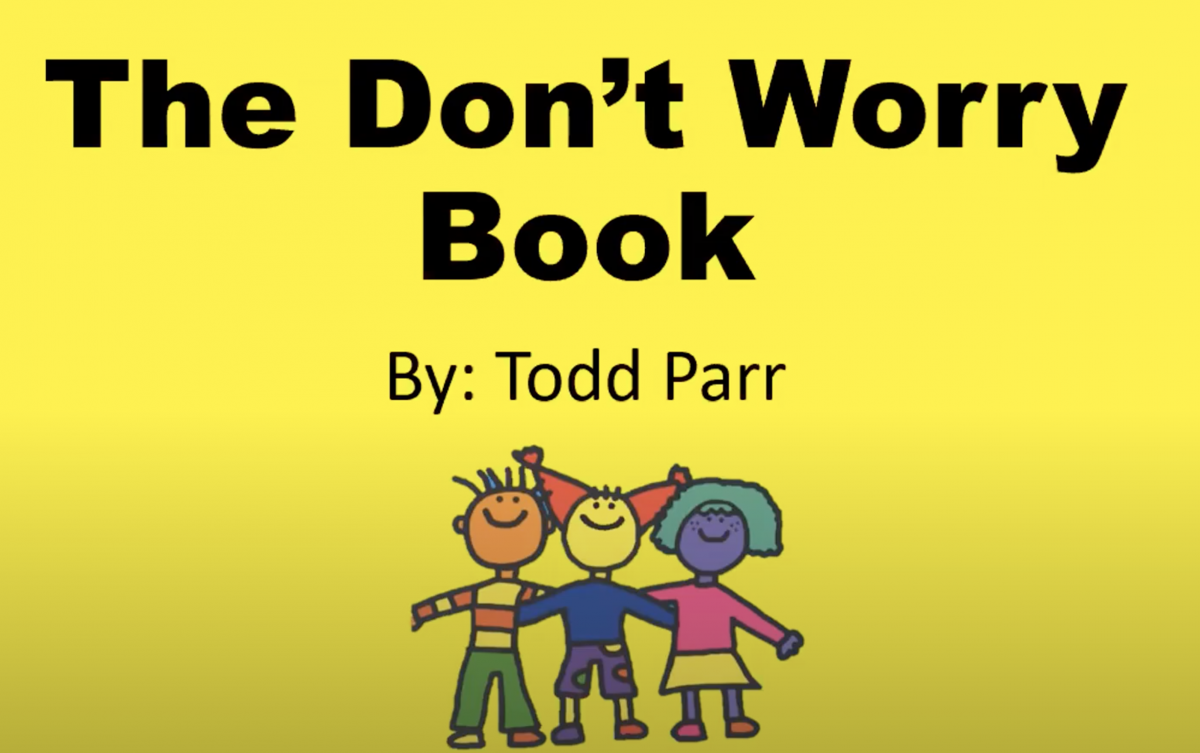Creating an Animated PowerPoint Story as an Alternate Format Literacy Material
An animated PowerPoint story is designed to enhance the literacy experience by using movement and color to make a simple story more engaging for children who benefit from and qualify for alternate format literacy materials. It takes some time and effort to create this type of story, but once it's made, it can be shared with students remotely or during live class sessions (See Copyright Considerations). It can also be watched at home or during other story times. Once you know how to do the basic process of scanning, snipping and animating, you can adapt the stories and individualize them for specific students just by varying the color, contrast, size, and movement.
Advantages of PowerPoint Stories
These stories are created in PowerPoint or other presentation programs. This allows the creator to use the animation features to create movement, as well as to adjust key features of the display such as size, contrast, color, and brightness. This can help to bring the story to life for many students by:
- featuring movement that is consistent with the student's visual field profile
- simplifying the display by removing background images and formatting that may appear in the original book
- precise control of the timing of animation and slide progression
- presenting visual targets on a digital display (such as a computer or iPad screen) where brightness can be closely controlled, it reduces the impact of ambient lighting conditions
- presenting stories consistently, no matter who is viewing it with the child. This objectivity may facilitate data collection and may also be relevant to functional vision assessement.
Selecting a Story to Adapt
Stories with simple, clear illustrations lend themselves most easily to PowerPoint stories. It's important to choose books where the images tend to be very "clean", meaning that they are easy to separate from the background.
Consider selecting stories that:
- have simple, straight-forward plots that include activity/movement
- feature images where there is a clear distinction (i.e. outline) between individual elements (i.e. characters/objects and the background)
Examples of PowerPoint Stories
Stories by the children's author Todd Parr lend themselves exceptionally well to this type of literacy experience, as the illustrations use bright colors and simple line drawings that have good contrast and low complexity.
The Feel Good Book by Todd Parr
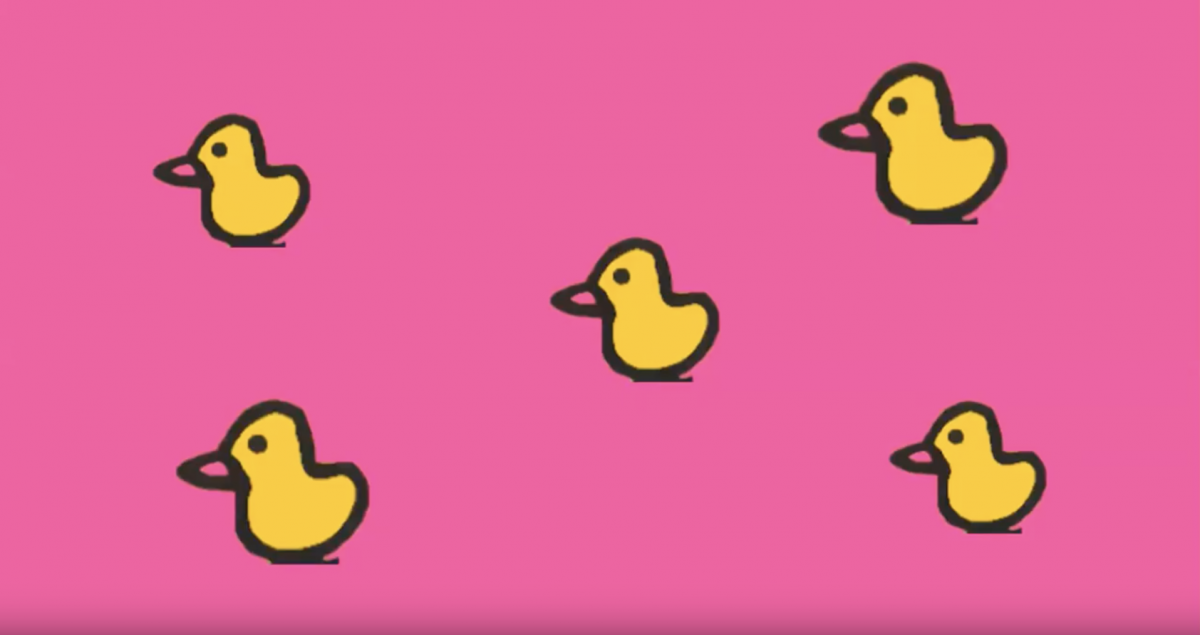
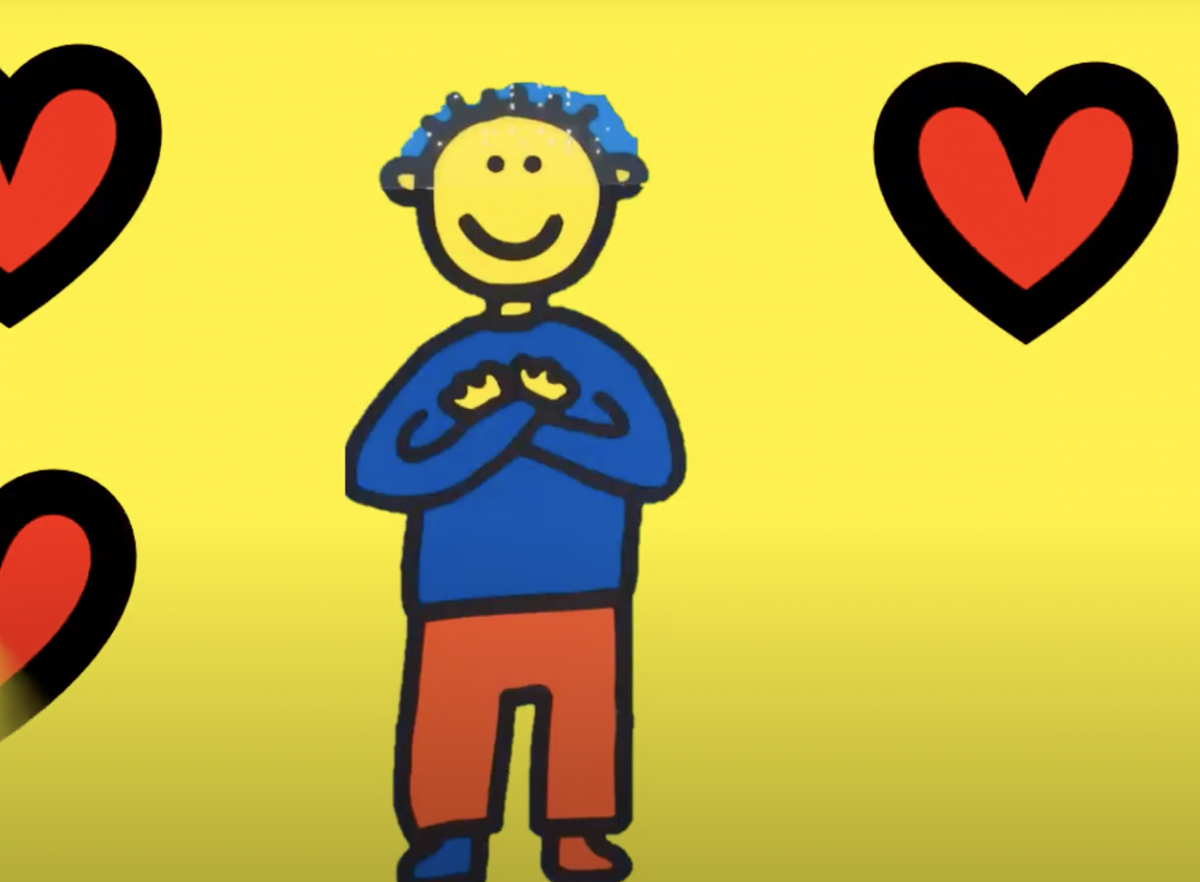
The Don't Worry Book by Todd Parr
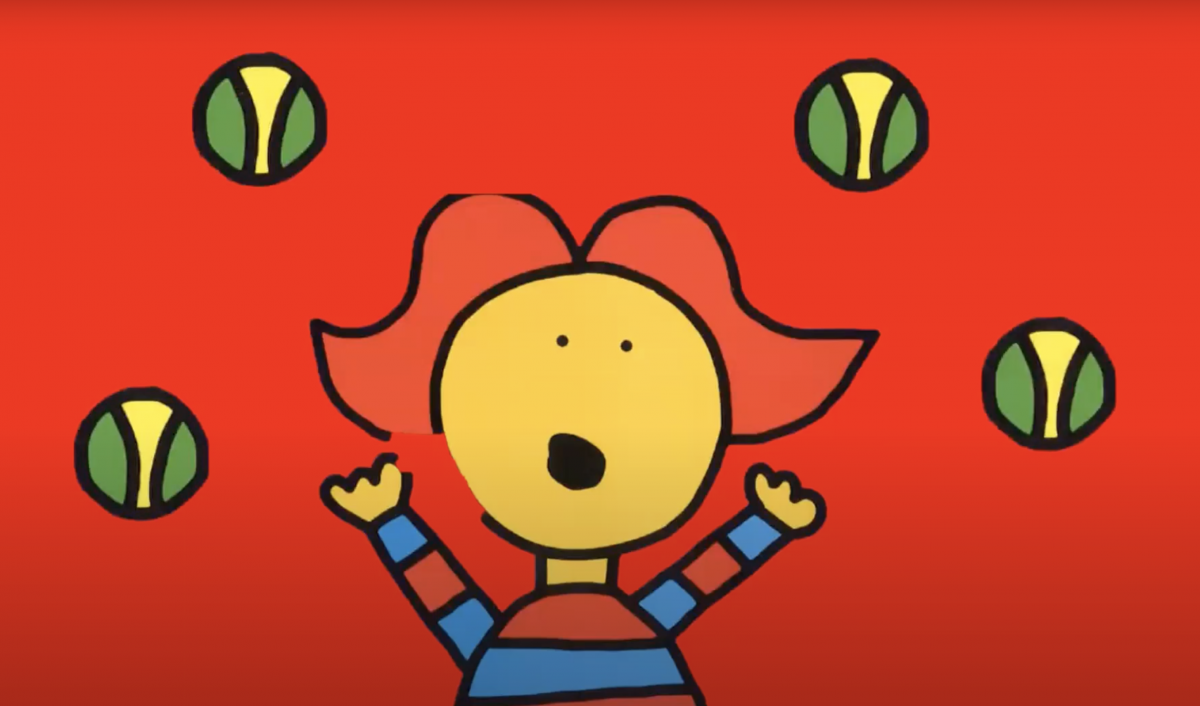

Steps to Create an Animated PowerPoint Story
- Select the story you wish to use.
- Scan the pages of the book. It's important to start with a clean scan, as this will make the whole process much easier. For example, if you are scanning a print/braille book, the scans will not be as clean, and you will need to edit them and touch them up more.
- Remove various story elements from the background using the magic snipping tool built into Paint 3D in Windows 10. There are other options for removing images from the background, such as Remove BG or Photoshop. Learn more about how to remove the background. This step requires that you drag a border around the image you want to isolate. For example, if there is a boat or a tree, as well as the characters themselves, those images should be saved if they are critical to the story.
- If you are not able to scan a story, you can also use any icon or image. Be aware of copyright restrictions on these images.
- Open PowerPoint or other presentation software and drag and drop or cut and paste snipped image onto the slide. Once there, you can rotate the image to get the correct orientation and zoom in to make the image larger.
- Add animation to make the images enter from the left, right, top or bottom. This can be added to make the image appear (entry), follow line path movement, and exit movement. Add the desired combination of those actions to each image.
- Set the slide to a single, high contrast color for each page or slide.
Using a PowerPoint Story as Part of a Functional Vision Assessment (FVA)
Some advantages to using a PowerPoint story with an FVA are:
- the precision with which you can isolate and vary each feature based on visual field profile (visual fields)
- the ability to repeat the animation 4 or 5 times to see how kids respond (visual latency)
- the option to control the speed and trajectory of visual targets (tracking or ocular motility)
Copyright Considerations
We get many questions about this and there are a few considerations to keep in mind.
- Users are ultimately responsible for whatever decisions they make about copyright. The laws are different in Canada and the United States, and it is up to you to research the laws in your country.
- Educational Fair Use covers some sharing of materials between a teacher and students for educational purposes.
- Modifying materials in order to make them accessible is not a violation of copyright. See the Chafee Amendment for the USA or Section 32 of the Copyright Act of Canada.
- Any time you are sharing a story with an individual student for use during a lesson, there is no issue with copyright law.
- Under no circumstances can these stories be sold (for example, you may not post them on Teachers Pay Teachers or a similar site).
Learn more about Copyright and Fair Use.