10 Tips for Using iPads with Students with CVI
Submitted by Jaime Brown on Jul 10, 2016
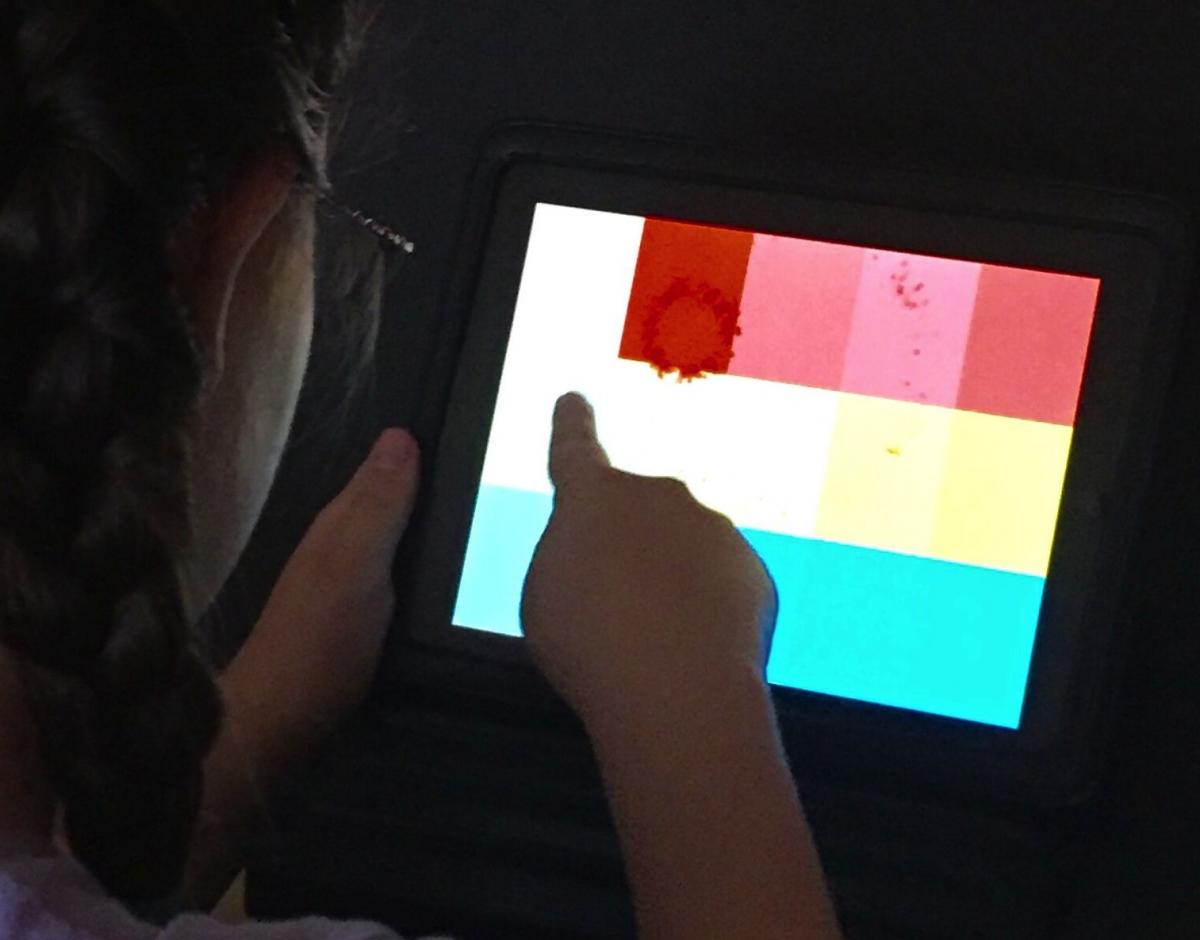 The iPad is an incredible tool for all students, including those with CVI (cortical visual impairment). There are amazing accessibility features that enhance the experience. The iPad can be used to teach visual skills and to conduct vision assessments. Some students use iPads for communication purposes, while others use the iPad just for fun. Regardless of the reason(s) your student is using the iPad, they are some key guidelines that should be taken under consideration.
The iPad is an incredible tool for all students, including those with CVI (cortical visual impairment). There are amazing accessibility features that enhance the experience. The iPad can be used to teach visual skills and to conduct vision assessments. Some students use iPads for communication purposes, while others use the iPad just for fun. Regardless of the reason(s) your student is using the iPad, they are some key guidelines that should be taken under consideration.1. Complexity
Apps are often complex. The app may provide multiple forms of feedback when the screen is touched. The user may be rewarded with music, vibration, moving or flashing images. Beware of how much complexity your student can handle and tolerate. Another factor in complexity to consider is the case the iPad is in. Although many cases are fun to look at, they increase the complexity. It may be difficult for the student to focus on the screen when there is a lime green person case surrounding it. Finally, notice the immediate environment surrounding the iPad. If necessary, place a small black board or an Invisiboard behind the iPad to eliminate environmental complexity.


2. Glare
Reduce or eliminate the glare on the screen. Many screen protectors increase the glare. A matte screen protector eliminates glare. Overhead lighting, task lighting, and windows can all add to the glare. Sit where your student would be sitting, at the same angle as them. This will help you adjust the screen accordingly.
3. Positioning
The student should be sitting comfortably. The iPad should be where the student can look at it without tipping the head forward or backwards. When you are working on developing or improving a visual skill, place the iPad in their preferred visual field. Certain cases allow the user to adjust the height of the iPad.
4. Fatigue
When you are working on vision activities, watch for signs of fatigue. Use the iPad in short intervals. Choose a good time of the day for the student to use the iPad. They may be most alert first thing in the morning, or after lunch.
5. Fun
Learning should be fun. While you may not want to present the iPad as a “toy”, there is no reason why the apps can’t be fun. You can also alternate the activity with a challenging app, and then a preferred app (such as listening to a story, or listening to a relaxing sound app).
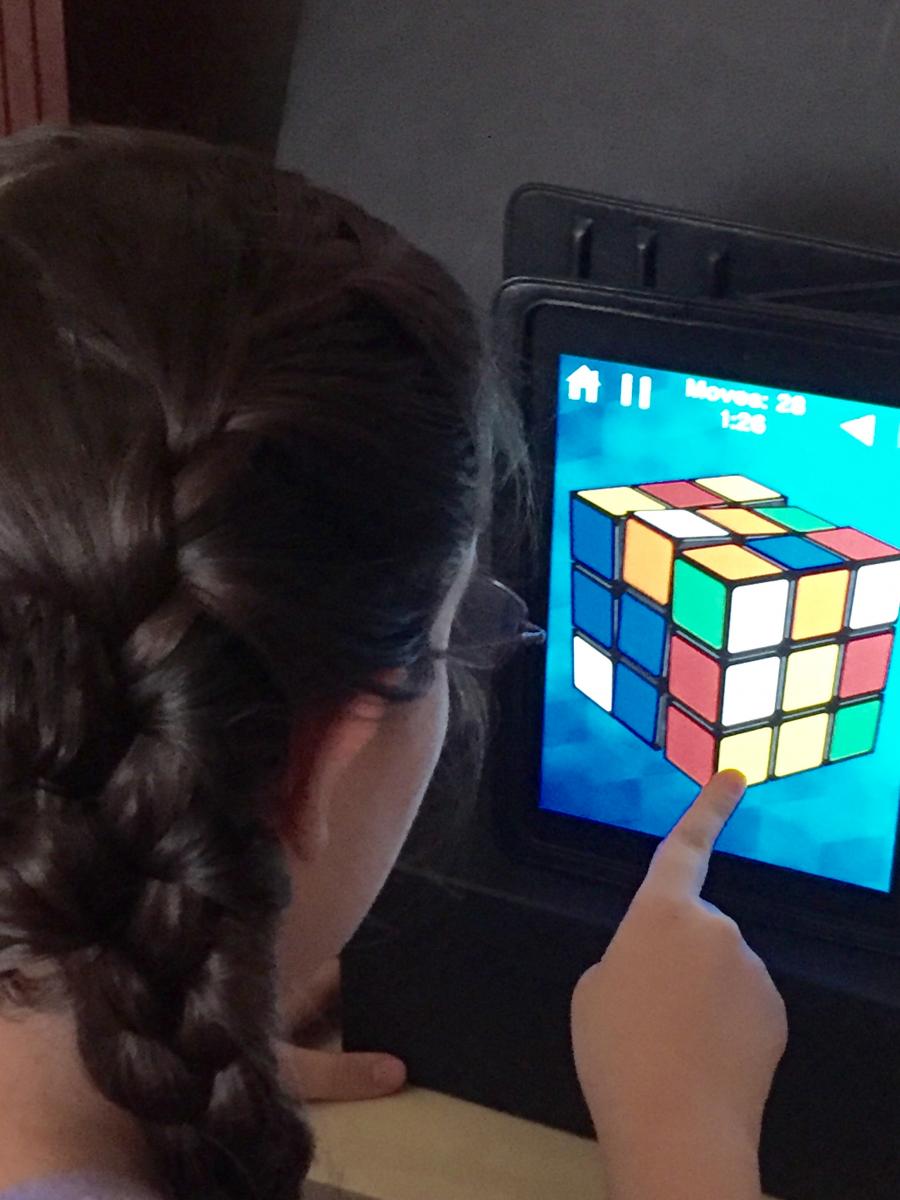
6. Scaffolding
Use apps to build upon visual skills. If a student is motivated by green, but is struggling with viewing objects that aren’t moving, make the items green on the screen.
7. Novelty
Many students with CVI have difficulty with novel items. The iPad may be a familiar item, but the apps may be novel. Use an app that contains images that they know. For example, a student may know the book The Very Hungry Caterpillar. Pair the book with the app. Here are some of my favorite apps for this. All of them are good, but they each have different features.
- The Very Hungry Caterpillar and Friends, First Words (This is my favorite.)
- The Very Hungry Caterpillar, Play and Explore
- The Very Hungry Caterpillar, Creative Play
- The Very Hungry Caterpillar, App Bundle, Shapes and Colors
It is a matter of preference and the student's ability for which app is best. They are all good, and offer different features, however, not every activity in each app will work for a student with CVI.
8. Pictures
A student may not yet be processing 2D images and recognizing them as pictures. There are many apps that don’t require picture identification. You can also pair the images the student views on the screen with real objects. See also Teaching Students with CVI to Identify 2-D Pictures.


9. Singularity
Some students may need the iPad app presented as a single activity. It may be overwhelming to interact with an app, listening to the teacher singing along, looking at the matching toy, and answering questions about the app. Build upon the app as the student progresses.
10. Accessibility
Explore the accessibility settings to determine which ones will best serve your students. Some settings that can be adjusted are guided access, voice over, assistive touch, zoom, contrast, invert colors, grayscale, and font sizes. Some switches also interact with the apps for students who need it.
The iPad is a great tool for students with Cortical Visual Impairment. Take the student’s visual skills into consideration when setting up the activity. Be aware of where they are on the CVI range and use that information to guide your lesson.
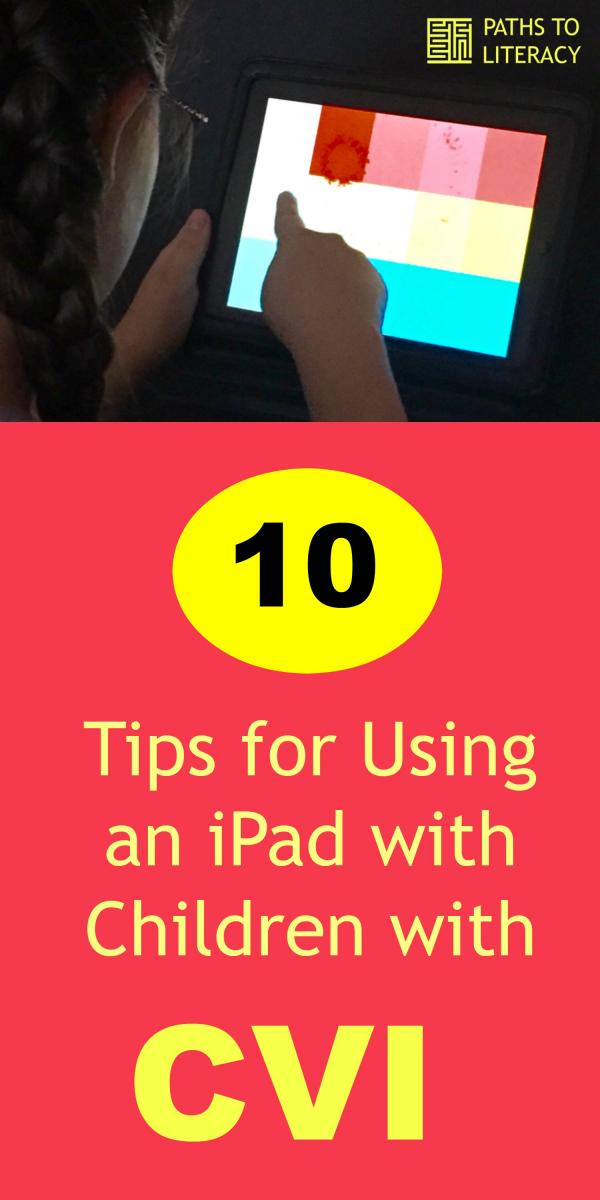

Comments
CVI